It’s always handy when you click on a URL link and it directs you straight to where you need to be. It’s even better when the link automatically fills in the information for you. Well in this blog, I’m going to walk you through how to make those URL’s within ArcGIS mobile applications, specifically from Collector to Survey123, and improve your efficiency.
The end goal we want to achieve, is to open a point within a web map and see the pop-up window with all the attribute information displayed. I then want to be able to click a link in this pop-up and be directed towards my survey, with the survey questions automatically pre-populated based on the attribute information for that specific point.
When building the URL, it begins with the command to open up the application, which in our example is Survey123. Typing arcgis-survey123:// into your browser will automatically open the Survey123 field app (or prompts you to do so). To include the survey you’re referencing in the URL, add ?itemID= and your form’s item ID to the URL.
Optionally, we can add predetermined answers to the survey’s questions through the URL. To do this, the URL needs to include a reference to the field using the name assigned to it in the XLSForm (not its label). For example, to populate a field called Surname, type &field:Surname= and the value you want to enter.
As previously mentioned, contents of fields can also be passed to Survey123 from a pop-up in an ArcGIS web map, allowing for integration with any Esri apps that make use of pop-ups. Rather than a static predetermined answer, it can draw the information from the pop-up and create a unique pre-populated survey after clicking the URL. To do this, select Configure Pop-up for an existing layer in your web map. In the display drop-down menu, select a custom attribute display and then click Configure and insert a link to your survey.
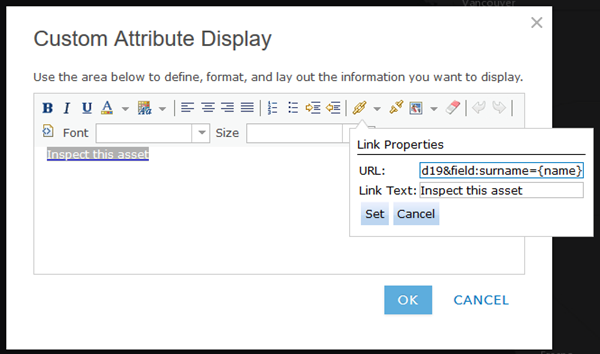
Custom Attribute Display within Web Map on ArcGIS Online
This example URL would populate the surname field with the contents of the selected feature’s name attribute rather than a set value:
arcgis-survey123://?itemID=36ff9e8c13e042a58cfce4ad87f55d19&field:surname={name}
This simple, yet effective, way of pushing dynamic information into a survey can save valuable time – particularly when mass producing a survey for a high volume of users. For more detailed information and further options, explore this online resource.
![]()