During last year Esri developed new hosted services for geocoding and routing. These provide enhanced world-wide coverage for addresses, place names, features and points of interest as well as traffic based routing. The services are used within ArcGIS Online.
Following on from this the original geocoding and routing services were retired a at the end of 2013.
If you are an ArcGIS for Desktop user and you use the Find tool, or you do any geocoding via the Geocode toolbar or through the geoprocessing tools then this will have affected you. Hopefully you found resetting the the services referenced to be straighforward, but it seemed like a useful time to look at how this done. Note, if you are an existing ArcGIS 9.3.1 for Desktop user then you will have to migrate to 10.0 or higher to use the new services.
Referencing the services from ArcGIS for Desktop?
Fortunately, it is quite straightforward to update ArcGIS 10x for Desktop to use the new World Geocode Service:
1) From the File menu select Add Data > Geocoding > Address Locator Manager
2) Press the Add button. This will display the Add Address Locator dialog box
3) In the Look in: dropdown locate GIS Servers and then double click Add ArcGIS Server:
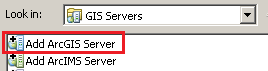
4) Choose the Use GIS Services option and then press Next
5) In the Server URL text box type in the following: http://geocode.arcgis.com/arcgis/services
6) You do not need to add any additional authentication if you are just going to use the service for searching.
7) Press the Finish button.
8) After a moment a new connection will be added to the Add Address Locator dialog box
9) Double click arcgis on geocode.arcgis.com(user). This will display the World geocode service
10) Select World and press the Add button. This will add the World geocode service to the Address Locator Manager dialog. The “*” next to the service indicates that it is ready for use.
11) Finally press the Close button.
When you now open up the Find tool and click on the Locations tab you will see that that the newly added World geocode service is there for you to use.
Searching is very easy! All you have to do is type in the address into the Single Line Input text box:
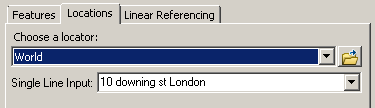
For best results you should include the town or city in your search string.
The World geocode service and Subscriptions
If all you are going to do is use the World geocode service to search then this will consume no credits from your subscription at all. If on the other-hand you are going to perform batch or reverse geocoding and the results are stored in a new feature class then credits will be consumed.
