When you are capturing data in an edit session in ArcGIS Desktop one of the tools that everyone thinks is cool is the Trace tool. It is the easiest and quickest way to capture complex features from a background layer.
In version v10.x you can trace over lines/polygons from any layer. You are not restricted to tracing from one layer and you do not have to first select the lines as you did in v9.x. You just click and go.
You need to be in an edit session and select a feature and a Construction tool from the Create Features window. This initially activates the Straight Segment tool on the Editor toolbar.
The trace tool can then be accessed from the drop down arrow part way along the toolbar.

To do a simple trace you initially click once somewhere on the feature that you want to trace. You will briefly see a message flash on the screen. You then simply follow the feature with your mouse without any button pressing. You will see the trace drawing as you move.
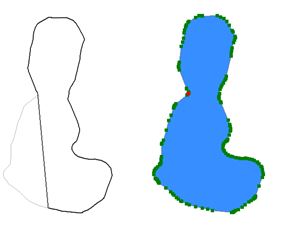
At the end of the trace you double click or right click the mouse and select Finish sketch.
If you then double click on the feature with the edit tool you will see all the vertices that were captured when you traced.
It is also possible to switch between the trace tool and other editing tools during feature capture.
In the following graphic the first part of the feature capture used the trace tool starting at point A. Then a single click at point B stops the trace. The straight segment tool was then selected and used to cross the gap with a straight line to point C. The trace tool was then reselected and a single click placed at point C to continue the trace. The sketch was then completed at point A. Other tools could also have been used.
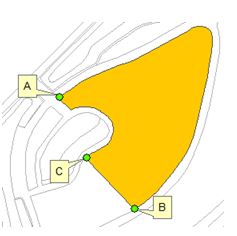
Other trace options
After you select the Trace tool you can click O on the keyboard and the Options dialog will appear.
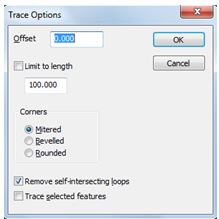
In the options dialog you can set an offset distance so that anything you trace will draw the lines offset right or left of the line you are tracing.
You can also select the Trace selected features box. This could be important if you have many lines in close proximity and you want to ensure that the trace tool follows specific lines.
The trace tool is an excellent tool for fast accurate capture from underlying data and you can read more here.