Survey123 is an application from Esri which allows you to create surveys for use on mobile devices or through a web browser. It’s an easy way to create new surveys or replace existing paper-based surveys because of the flexibility of its functionality.
One example of this flexibility is the ability to allow users to enter an Other value as an answer to a multiple choice question if the answer they need is not in the list. This has been implemented for the question What is the property type?:
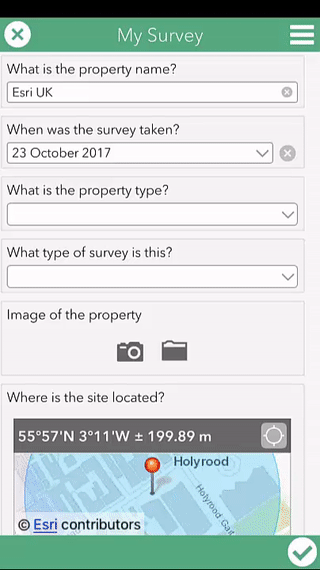
In the background, Survey123 creates a new field to hold this Other value entered by the end user. The default name of this field is the name of the select_one field followed by ‘_other’, and the alias for this field is ‘Specify other.’.
This means you aren’t able to define your own alias to the question in the survey and, if this is repeated functionality, you can end up with multiple fields with the alias ‘Specify other.’.
I’m going to show you an alternative method of setting up an Other option using the question What type of survey is this?. This blog assumes you have a survey set up using the Survey123 Connect for ArcGIS desktop application, with at least one select_one type question. If you need some help setting up a Survey123 survey, check out the help videos and pages.
1. Find the select_one question you want to implement Other for:

2. Navigate to the corresponding list for this question in the Choices sheet:
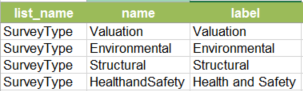
3. Add Other to the SurveyType list:
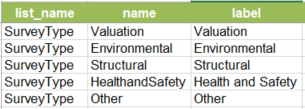
You have the flexibility of giving a more descriptive option for users here like:
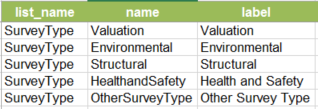
4. Create a new text question under the select_one question. This will be the text field to hold the Other answer for SurveyType. Name and label it something like this:

5. Next we need to make this question optional, so it only appears if the end user selects Other for the SurveyType question. For this example, enter ${SurveyType}=’Other’ in the relevant column:

6. Save the Excel spreadsheet and try out the functionality in Survey123 Connect for ArcGIS.
7. When you’re happy with your survey, publish it and see it in action!
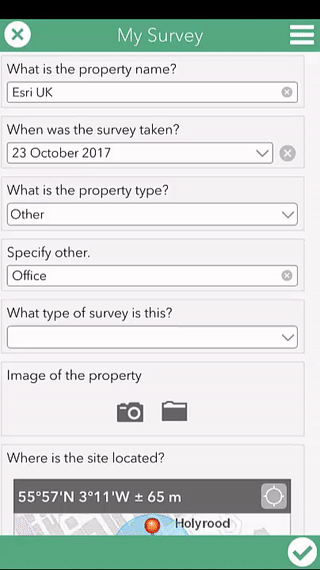
I’ve shared some more tips: about making it easier to analyse data captured through Other and using Arcade to show results from existing surveys.
![]()