Story maps allow you to combine maps with text, images and multimedia content. They can be used for many different purposes; from briefings and presentations to project portfolios and marketing events, within your organisation or publicly. In this blog, I’m going to share my top ten tips and hints to make your Story Mapping life even easier!
10. My stories site
My Stories is a one-stop place to view and manage your story maps. You can check the status of your stories and make sure all of your maps, images, videos and webpages are working.
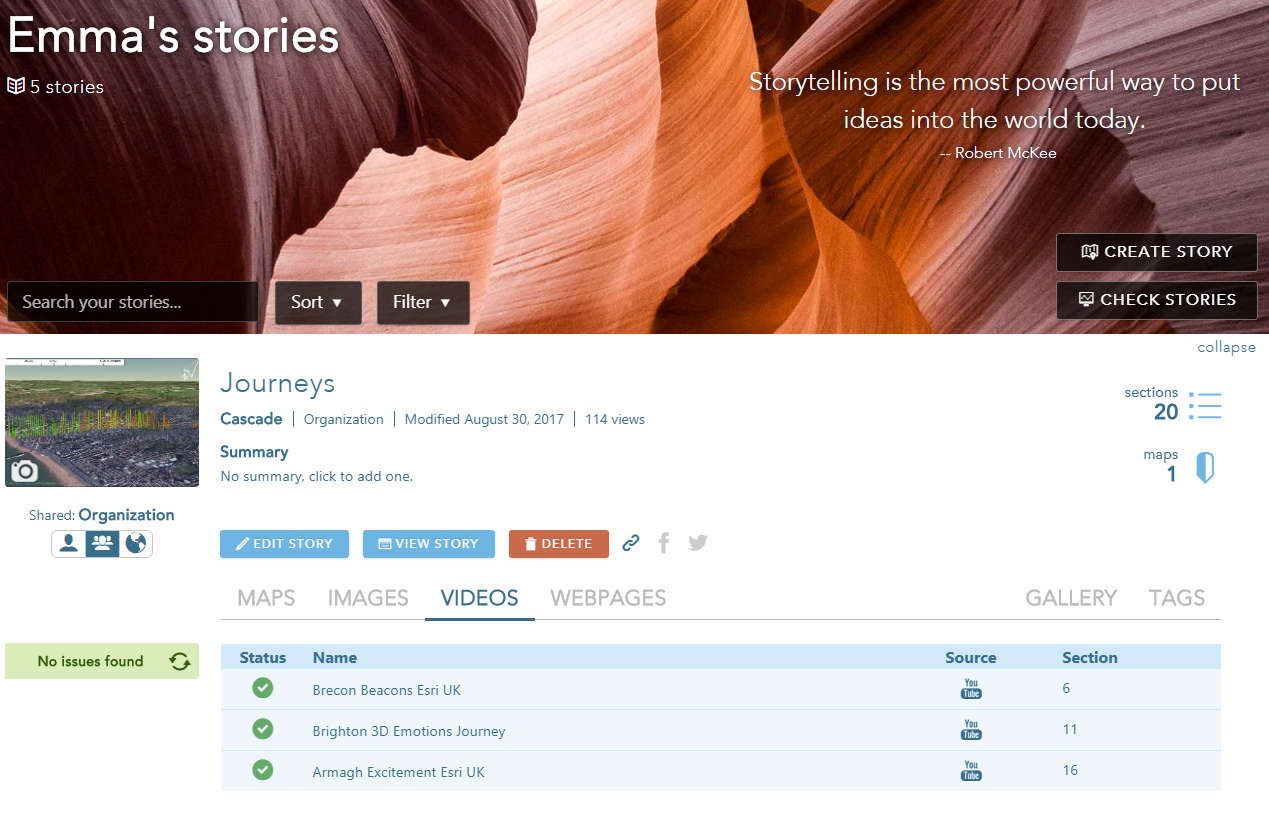 My Stories Site
My Stories Site
Want an even better way to get more views on your public facing Story Map and to share your findings with others? You can also nominate your story to the gallery which showcases some of the best Story Map examples.
9. Linking to your favourite stop on a Story Map Tour
You can now share your Story Map Tour and open it on your favourite stop. To do this, just go to the share button and click ‘Link to current place’. This means whoever you send the Story Map link to, it will open to the stop you had selected.
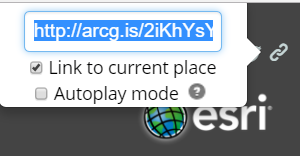 How to link to your current place and to access autoplay mode.
How to link to your current place and to access autoplay mode.
8. Autoplay
Following on nicely from my number 9 top tip is the autoplay mode. Once the function has been set up, it plays through your Story Map automatically.
7. Add Alternative media for mobile devices
If you have complex media types that are either not supported or don’t work well on smaller screens, since the June 2017 update, the Cascade template now includes the ability to add an alternative media for mobile devices.
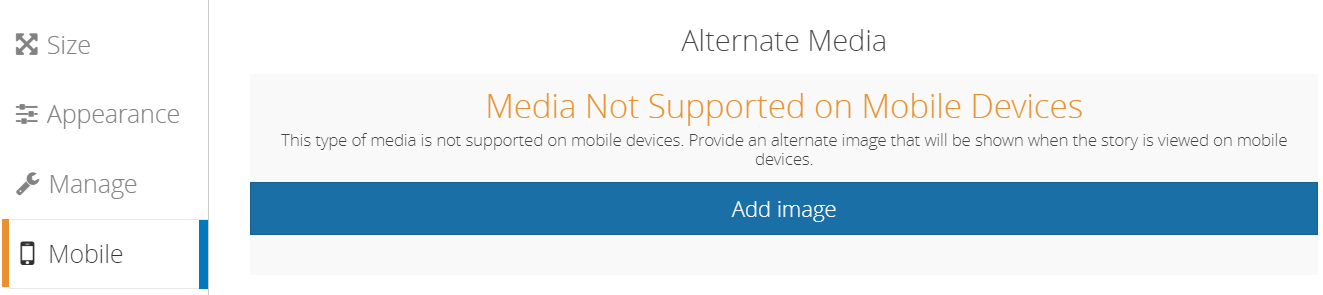 How to add an alternative media for mobile devices
How to add an alternative media for mobile devices
6. Add PowerPoint slides
Many people have been adding in PowerPoint slides to give introductions, additional context and graphics to their story maps. To get your PowerPoint slides optimized for best performance, simply export your slides as a JPEG and then upload these straight to your Story Map.
5. Embed Questionnaires and Web Apps into your Story Maps
You can embed web applications and Questionwhere forms into your Story Map. This is a great way of making your map more interactive when it is public facing. For example, Glasgow City Council have embedded a Questionwhere into their Cycling information Story map.
4. Dark theme in Cascade
There is now a dark theme in Cascade and the colour picker has even more colours. A great top tip for this new theme is that, in general, the colours that have a black tick when selected are good to use with the dark theme and colours that get a white tick are best suited to the light theme.
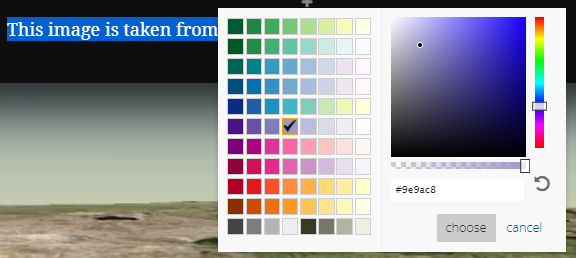 The Colour picker helps you to choose the right colours for your theme
The Colour picker helps you to choose the right colours for your theme
3. Looping videos
You can change the YouTube parameters to loop a video in your ArcGIS Story Maps. For more information on how best to loop your videos, please follow this link. This is a great way to make your Story Map’s title page even more engaging!
2. Dragging and dropping tall images into Cascade
In some Story Maps, such as Cascade and Story Map Journal, you can now simply drag and drop images in and you don’t have to upload them separately. Another great feature is that you can now make the most of Cascade’s scrolling function and add tall images into your Story Map.
1. Add Story Maps within Story Maps
If you can’t get enough of one story map alone, or you can’t decide on which format to use, then you can add Story Maps within Story Maps. This can make it a bit slower to load, but in moderation, it is a good way to make reference to other story maps.
That is a quick summary of my top 10 hints and tips to use when you are creating your Story Map. To find out more or to get started just go to this link.
Tip 6 has been revised with feedback by the Esri Story Maps team about the optimisation of images that can done by the story map builder if you upload jpg files..
![]()