Many of you will have made the switch from ArcMap to ArcGIS Pro already, but you may still need to move ArcMap content to the new ArcGIS Pro projects. So – what needs to happen if you want to start working with cartographic representations (existing or new) in ArcGIS Pro?
Let us see how representations were managed and used in ArcMap, and how this has changed in ArcGIS Pro.
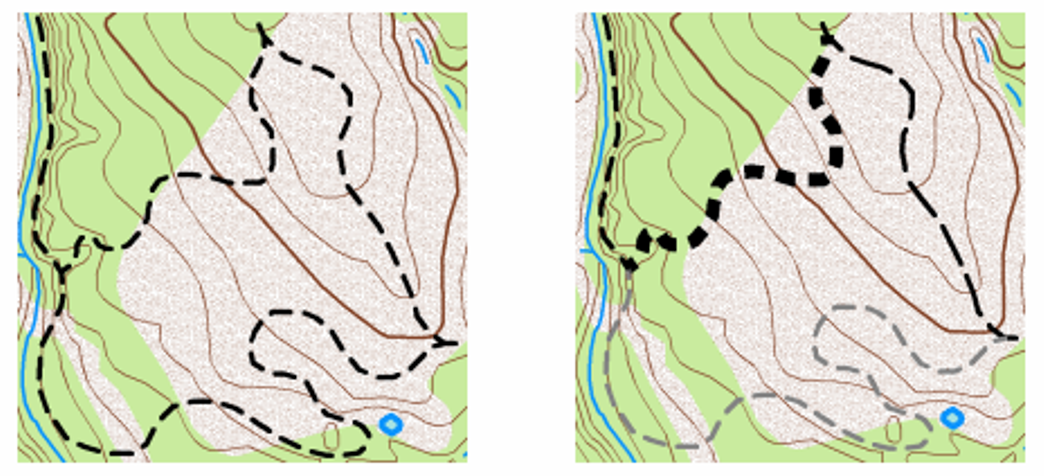
Line features symbolised with a dashed stroke representation (left) and with stroke weight and colour overridden to emphasise different trail types.
Properties of representations in ArcMap
In ArcMap, representations are stored in two extra fields that get added to the feature class when a representation is created:
The RuleID field is an integer field that stores a reference to the representation rule for each feature. The representation rules themselves are stored within the geodatabase system tables.
The Override field is a BLOB field that stores feature-specific overrides to the representation rules. These overrides can be used for changing representation properties (eg. marker, size, angle, rotation) or the representation geometry.
Note: The representation is stored inside the feature class.
Representations in ArcGIS Pro
The symbol model of ArcGIS Pro supports (ArcMap style) representation rules and can be combined with attribute-driven symbology to achieve cartographic outcomes with field-based representation overrides.
Display representations
This means that you can start using your feature classes for which you have set up representations in ArcMap immediately in ArcGIS Pro.
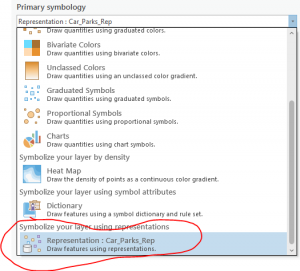
Where the Representations tool is located within ArcGIS Pro.
However, representations can only be displayed in ArcGIS Pro. The symbology cannot be modified directly in the representation.
Note: The representation functionality is managed as attribute-driven symbology which is stored in the layer (in the map view of the project)
Analyse and convert representations to make changes
To modify the layer’s symbology, convert the representation symbology to unique values symbology. This converts all representation rules and field overrides associated with the representation to layer symbology. Before converting, you must analyse the layer to identify unsupported aspects such as overrides stored in the override BLOB field, shape overrides, free representations, and representation marker overrides.
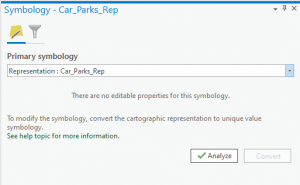
Analysis produces a log file that lists each feature with overrides.
Overrides need to be stored in attributes
You can then use ArcMap to either manually move the overridden attributes and geometries into appropriate fields, or use the Update Override geoprocessing tool to do this. Other options available to you are to completely remove the overrides in ArcMap or you can choose to ignore them in conversion.
Converting representations to attribute driven symbology
After analysis is complete, the Convert button is enabled. Clicking this will convert the representations to unique values symbology with field overrides applied. The unique value field is the representation RuleID field.
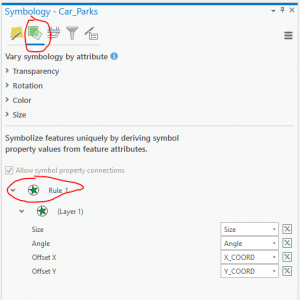
Using the unique values symbology for your representation.
Optionally, click the expression button to migrate your symbology to an expression-based symbology using original data values on which the representation RuleID was based.
The Cartography toolbox
ArcGIS Pro will also give you access to many useful tools in this area of cartographic display of your data. Put them in your own models and Python scripts to start automating some of these steps. Have a good look at the tools in the Cartography toolbox and I’m sure you will find the odd one that piques your interest.
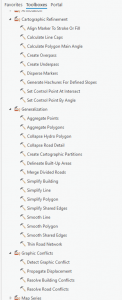
The endless possibilities!
All done!
To summarise – to use representations from ArcMap in ArcGIS Pro you need:
- For displaying symbology with representations – no extra requirements
- To make changes to existing representations – Overrides need to be stored in dedicated attributes
- To start working with “representations” – Use attribute driven symbology
Take your cartography to the next level!