Being organised makes things easier, regardless of what it is we’re talking about (though I’m hoping you know where I’m going with this considering the title). With administrative tasks, having everything in one place limits the time you spend searching for information and where it’s meant to be stored. We liked that consolidative strategy, so we adopted it for ArcGIS.
Meet My Esri
To best explain what My Esri is, I invited one of our Technical Support team members to take us through the ins and outs of this self-serve portal. Within this interview, we’ll talk through the purpose My Esri serves, how to maximise its benefits, and some tips to set you up for success. So, if organising your organisation’s GIS management is something that you’d like to improve upon, read on.
How would you describe My Esri?
The best way to begin describing My Esri is with what it isn’t. Let’s start with the basics. My Esri and ArcGIS Online are two separate things. They’re both Esri accounts, but with different scopes for management that you can read more about here.
My Esri is a self-serve portal containing your customer account information. This ‘one stop shop’ is designed to help you manage your relationship with Esri, whether it’s about reviewing order history, renewing subscriptions, generating product licensing, downloading software, creating support cases and much more. Most popularly its used for all things licensing, from distribution and counts to tracking and history.
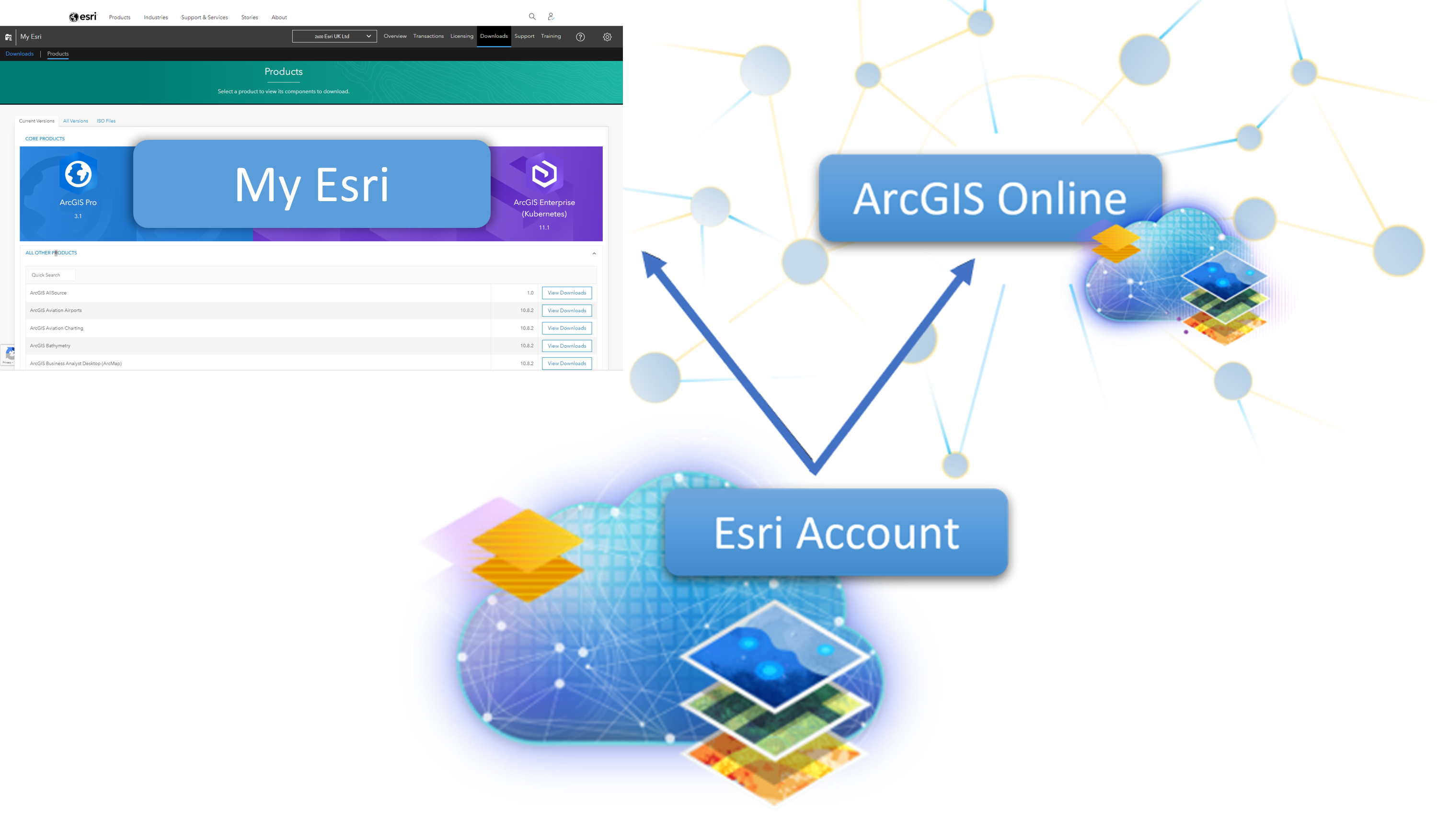
If you think of My Esri and ArcGIS Online as two ‘branches’ of the Esri tree (see the figure above), the simplest way to manage each branch would be to use your Esri account for both. Using that account, you can set up both My Esri and ArcGIS Online, making it easy to access each. The confusion comes in when users have a separate account for My Esri and ArcGIS Online. If this is the case for you, we recommend consolidating.
Top tip: Consolidate your accounts. While these are separate entities, you can connect them following the steps outlined here.
What are the benefits of My Esri?
Having everything in one place makes it easy to carry out administrative tasks and planning for your organisation, along with software downloads. We’ve designed lots of tools to support customers both in navigating the portal itself and with the managerial elements like making your licensing workflows more efficient. Most importantly, My Esri’s broad range of benefits makes it useful for all customers, especially as it’s where you can submit technical support requests or tackle problems solo with our self-serve tools.
You’ve mentioned My Esri’s handy tools, where can they be found?
Great question! For many of our resources, navigate to the My Esri home page, and select the ? icon in the upper right corner. From there, the Common Questions and Guided Help is where you’ll find frequently asked questions and receive a guided tour of the portal. If you are unfamiliar with My Esri, this is a great way to get acquainted with the interface and learn what’s available.
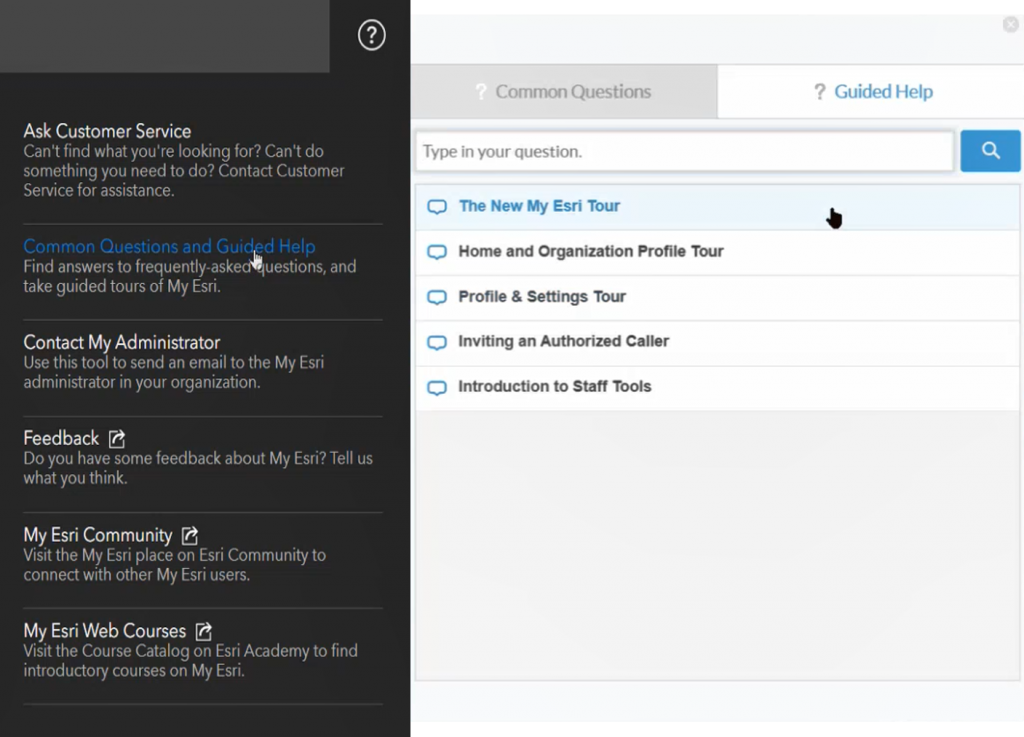
The handy question mark beacon for help.
We also listen to your feedback! If there is any workflow you’d like to see documented, you can request this via the Feedback form. This is actively monitored, as we’re always looking for ways to improve. By letting us know how we can help, it’s one way that our users can genuinely make a difference.
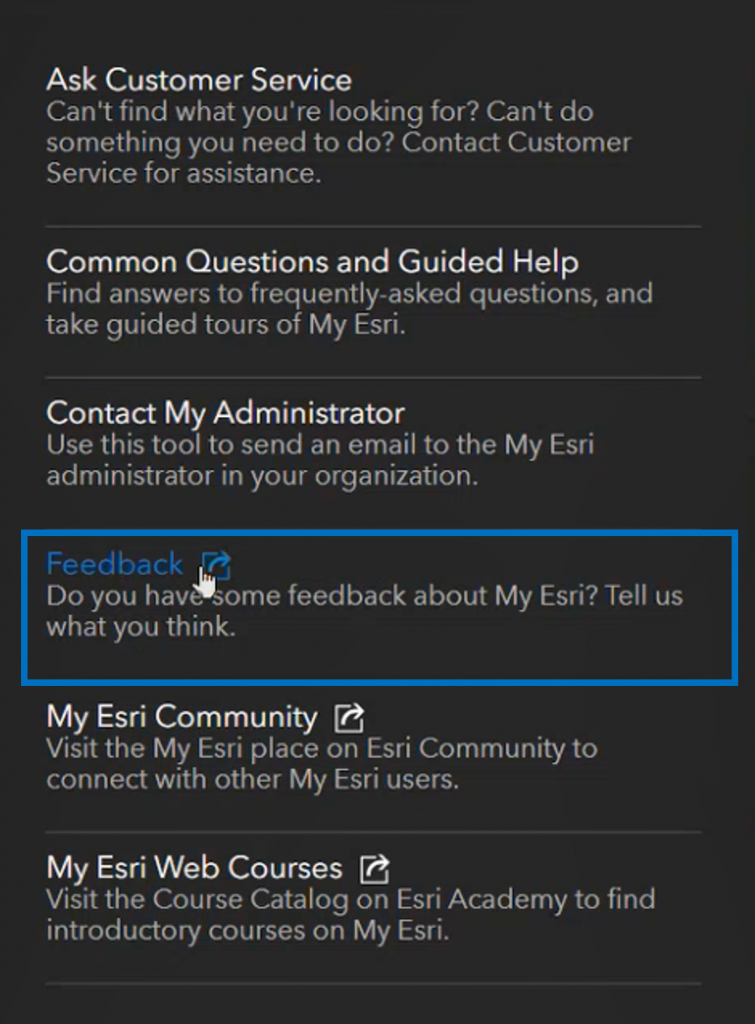
If you have any suggestions for guided workflows, please let us know!
What are some other ways that you can save time using My Esri?
Tags
Tags are your best friend, making management so much easier. You can create tags to fit specific themes or purposes for your organisation. Attach them to licenses for a quick way to identify the license location and use case. One common example of tags making your workflow more effective is in bulk updating. By assigning licenses tags an organisation’s departments, you can quickly distribute licenses with a simple filter by tag.
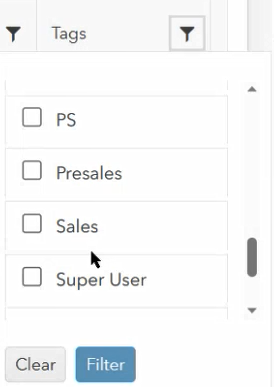
Tag filtering in action to find the licenses you need quickly.
Top tip: Couple your tags with notes to greatly improve your, and the Technical Support team’s, ability to track license history. This streamlines license planning and management, along with any troubleshooting that may be needed.
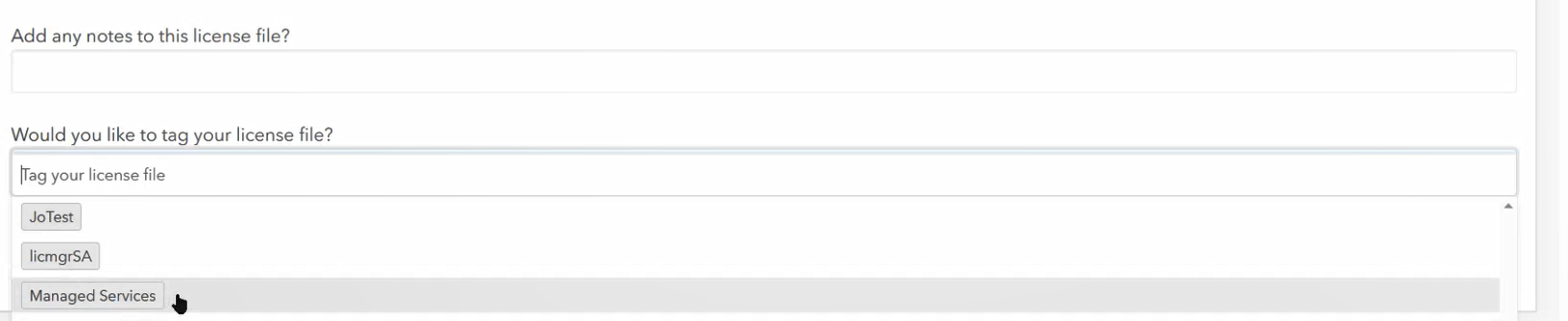
Interface for adding tags and notes to license files.
License file configurations
License your products faster using configurations. If you find yourself generating the same type of license files, save time on the repetitive workflow by clicking Save Configuration. This takes a snapshot of what you’ve processed so you can re-use it again and again, modifying the workflow with whatever changes are needed for the licensing at hand.
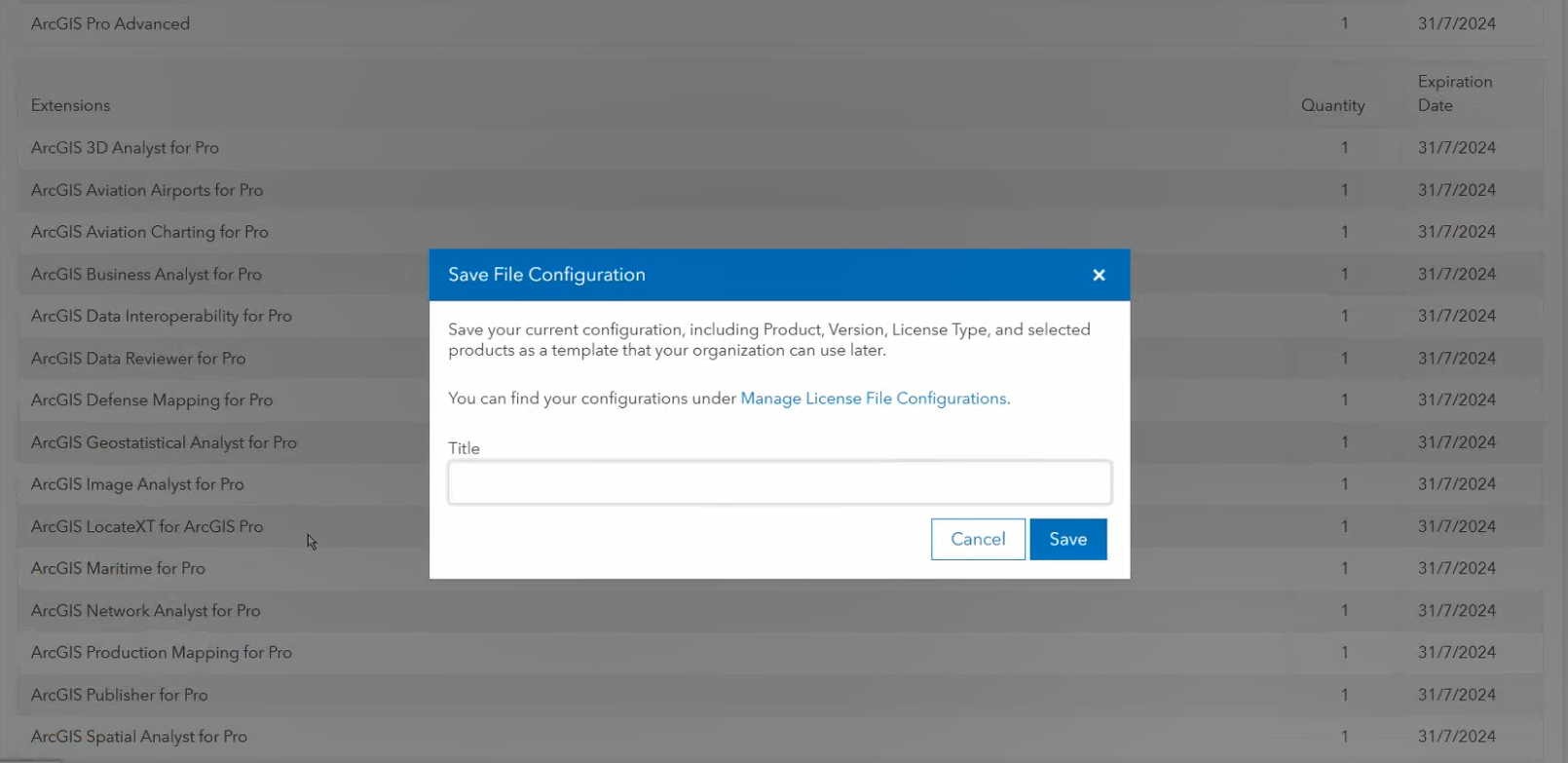
Give your license configuration a descriptive title and then you’re set to re-use again and again!
System profiles for support cases
Another hidden gem for semi-automating your Request a Case workflow! Creating a System Profile lets you prepopulate information about your system’s configuration. Instead of re-entering this information for each case, it’s stored and ready for the next time you need it. Our Technical Support team has broken down the steps to get started with this tool here.
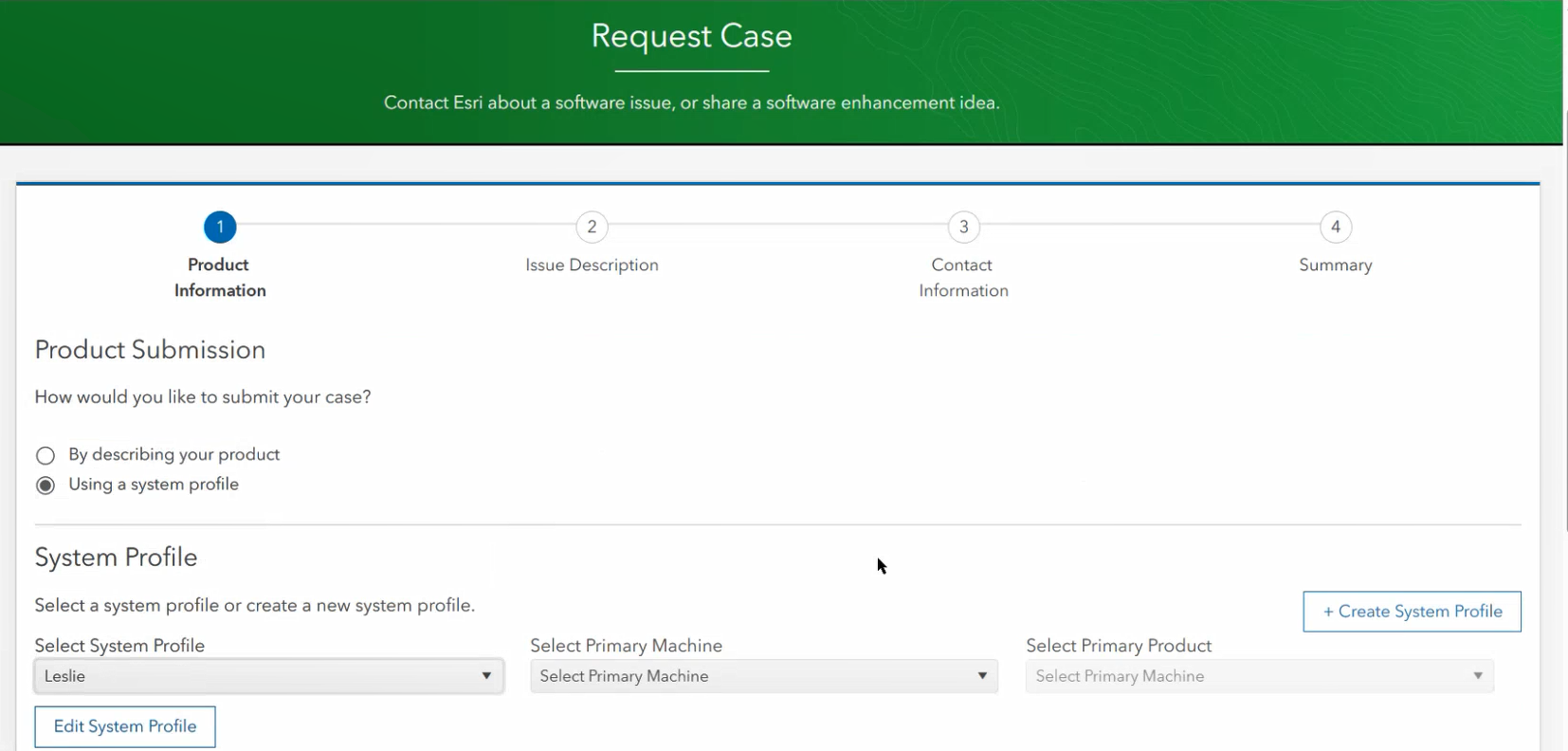
What resources can help customers get started in My Esri?
Along with our training module, My Esri 101, the following links are great guides for getting started in My Esri.
- My Esri Community page – for all things about My Esri, including updates or information on new features
- Best practices to set yourself up for success
- An introduction to My Esri Administration
- More help – a guide on the help methods My Esri offers and when to use them
There you have it, a breakdown of all things My Esri to help you get started or improve upon existing account management. Hopefully, we’ve helped answer your questions and provided insights to make My Esri easy to understand and beneficial to use.