While the basemaps that are available to in ArcGIS Online cover a wide range of styles, sometimes you want to produce a map that is a bit more personal. You might think that the only way to do this is to add your own layers to your project, but ArcGIS allows you to change the colours and labels of the vector basemaps to make a new style. In this blog I will cover some of the ways you can use the Vector Tile Style Editor and show some other tips and tricks on how to make the best use of it.
Accessing the editor from ArcGIS Online
You can open the Change Style window for a vector tile basemap from the Map Viewer in ArcGIS Online, by expanding the basemap layer and clicking Change Style. This allows you to save a style and edit it from within the map viewer. You can also use the Vector Tile Style Editor web application which has some extra quick edit options not available in the Change Style window. Note, these quick edit options will also not be available if you create a style from within the map viewer and then open it in the editor application.
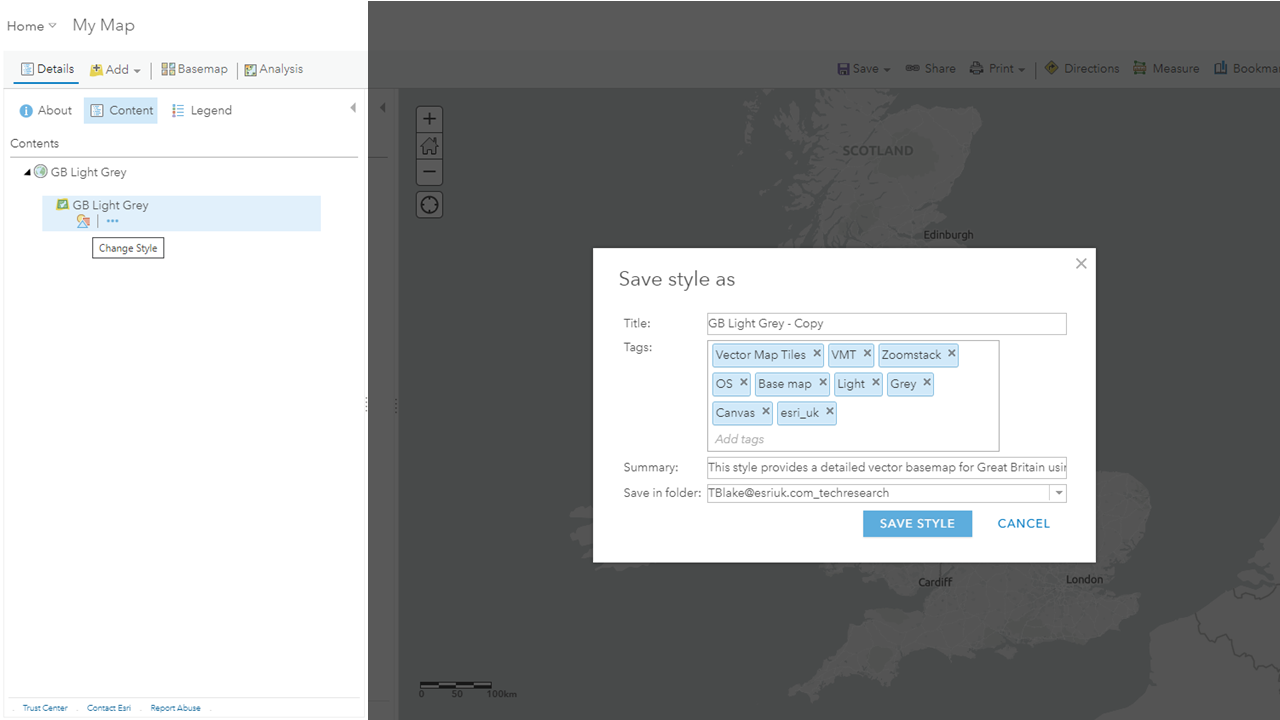
Making changes to the basemap
There are multiple ways you can edit the basemaps. Editing the colours is one of the best ways to make the most visually striking changes to the basemap. The easiest way to do this is by using the Quick Edits option to change the colour of groups of features such as roads and buildings. If you want your customisation to be more in-depth you can also edit colours for more targeted features such as different types of buildings:
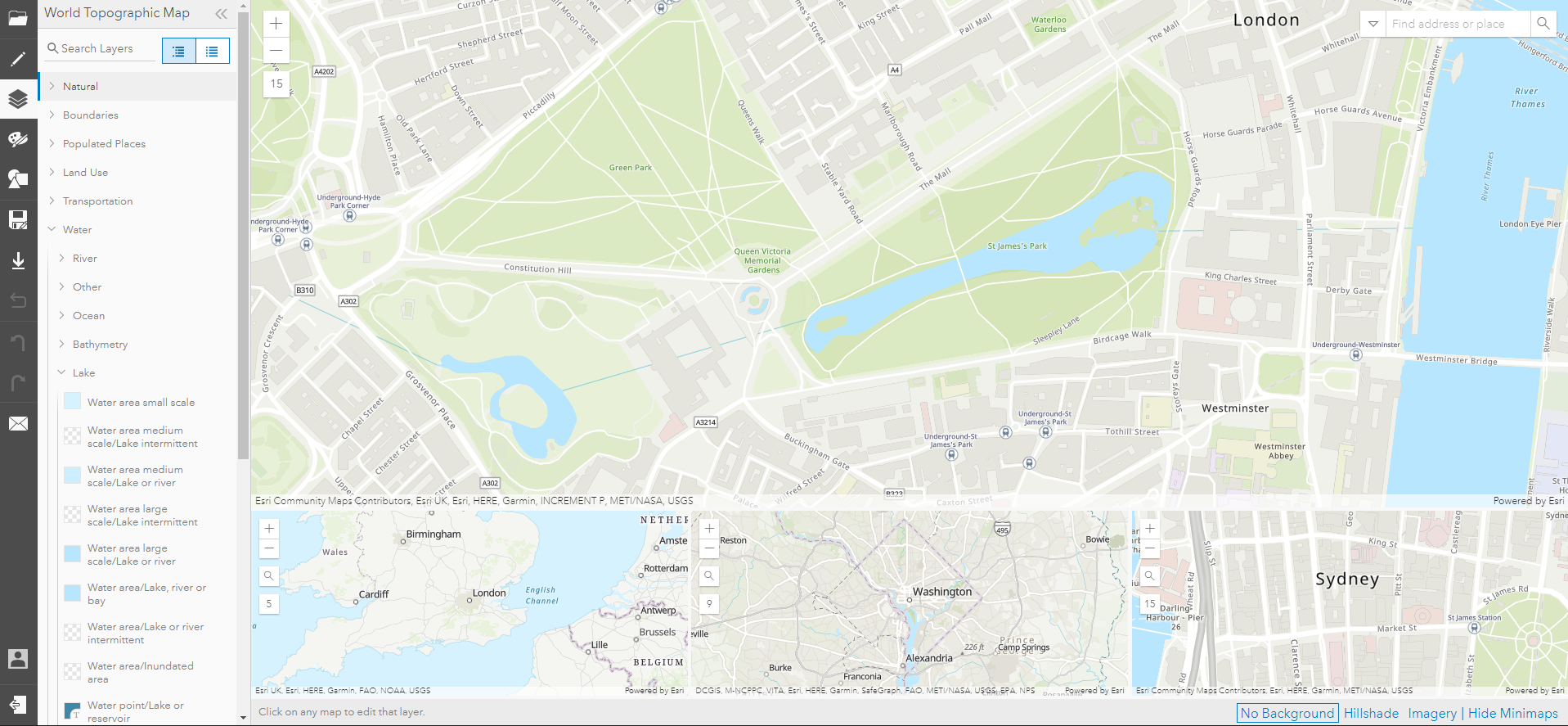
Or edit the colour of all features that are using a specific colour:
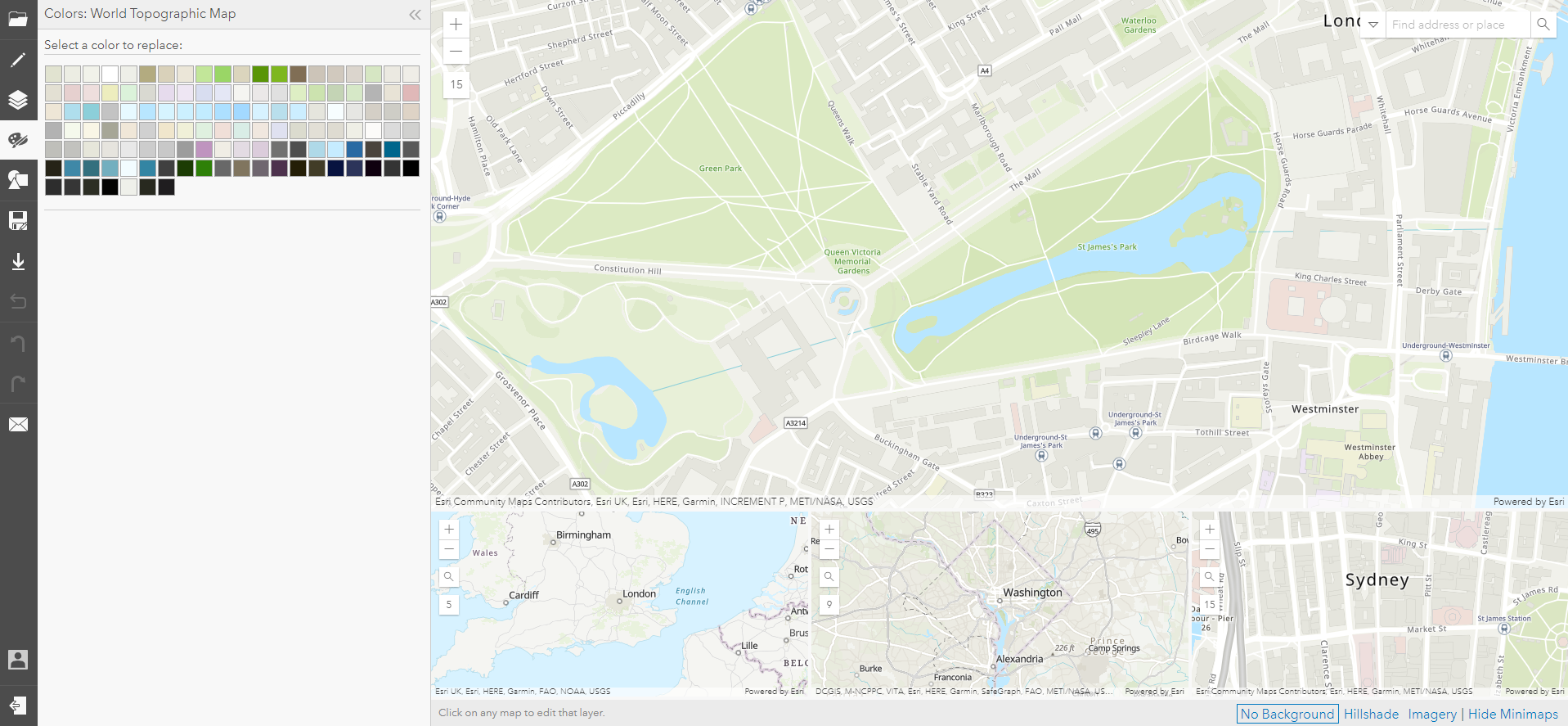
The Editor not only allows you to edit the colours of different features, but you can also make changes to the labels and symbols of the basemap as well. For example, if the basemap used a certain icon to represent train stations you could replace it with your own symbol, and this would change the symbology for all train stations.
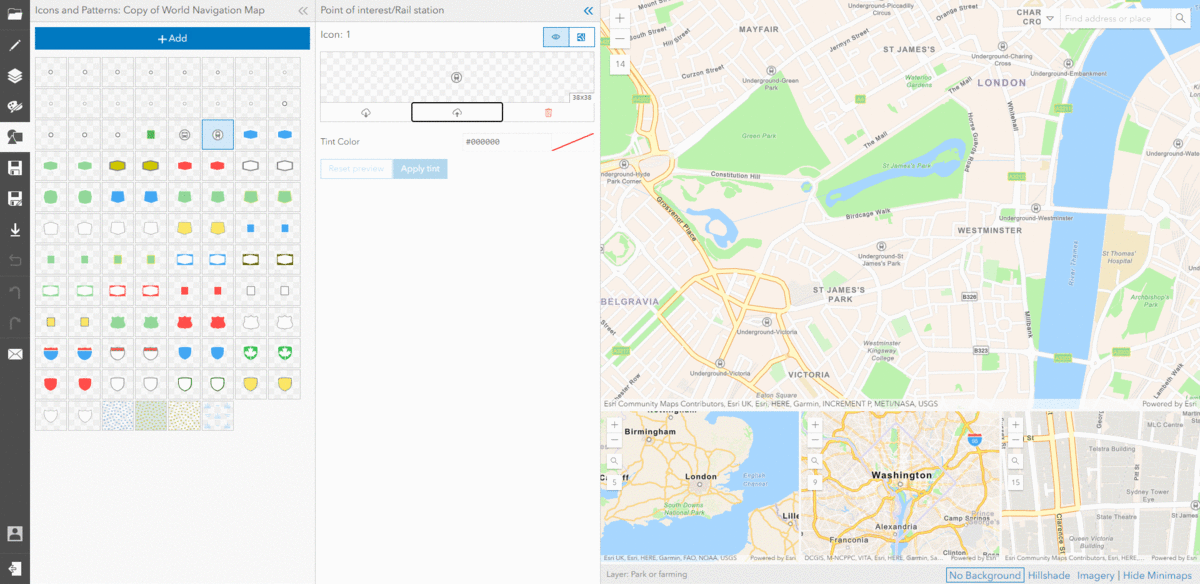
This means that when you use the basemap in a project you do not need to go in and manually add new point features for symbols you want to change.
Using the basemaps in ArcGIS Online apps
Once you have created a new style using the Editor, saved as a Tile Layer, you can add it to projects in ArcGIS Online and ArcGIS Pro as a regular layer. You can then move the map layer to the basemap or if you start from the item details and add it to a map it defaults to the basemap. If you want to use the new layer as a basemap in multiple projects or share with your colleagues, you may want to add the layer to your organisation’s basemap gallery. An admin can set up a basemap gallery with relative ease in ArcGIS Online by following these instructions.
These are just a few tips and tricks that you can use with the Vector Tile Style Editor but there are lots of other features as well, such as changing the size of certain features like roads to meet the needs of your map and making maps that meet your organisation’s branding by using specific colour schemes. I hope this has opened your eyes to the power of vector tiles and has given you the information you need to customise basemaps for your requirements.