ArcGIS Experience Builder allows you to create tailored responsive web apps without the use of code. Built on the ArcGIS API 4.x for JavaScript, Experience Builder takes advantage of the amazing mapping capabilities in the new Map Viewer. You can design customised map-centric or non-map layouts and have full control over the size, position and functionality of your app elements.
Due to the high level of customisation found within Experience Builder, creating a web app may seem time-consuming. However, this process isn’t as complicated as you might initially think. I’m going to share some useful Experience Builder capabilities which will quickly transform your data into compelling web apps and pages.
But how?
When you first open Experience Builder, you have the option to select a pre-configured template. There are currently 30 templates to choose from, ranging from single page map-centric templates to multipage non-map-centric templates.
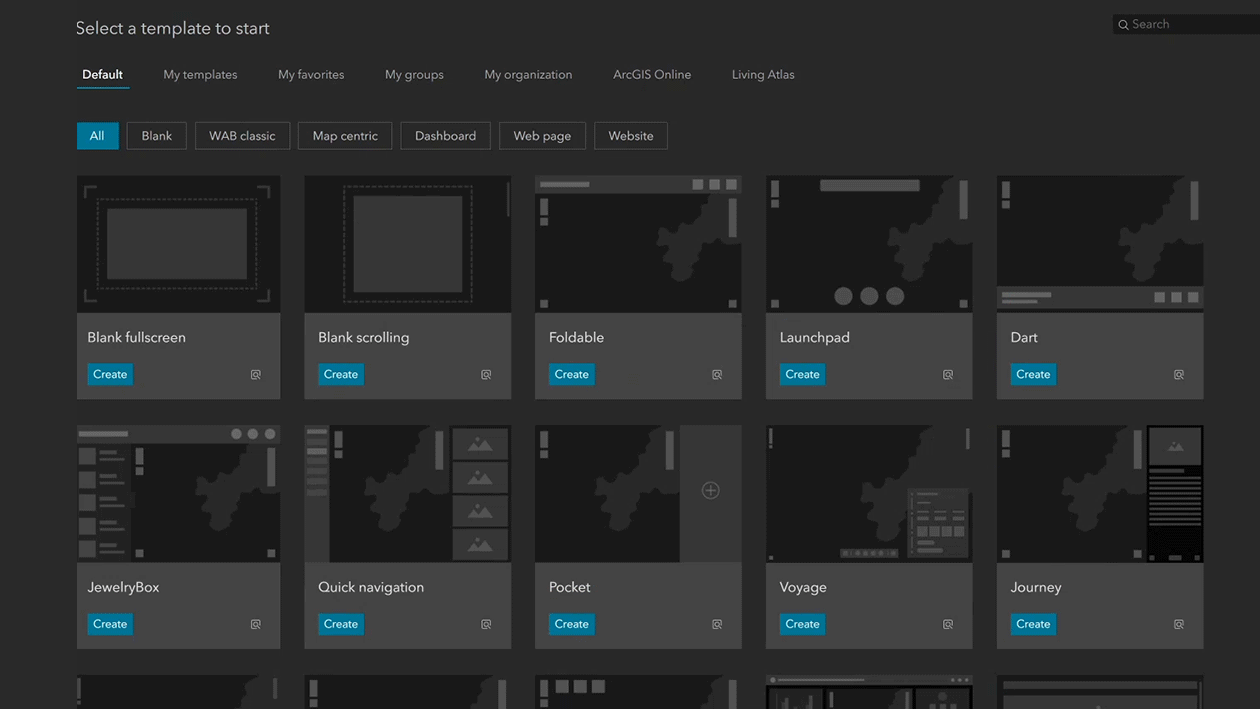
The templates are especially handy if you’d like to create multipage web apps, as the different windows and pages have already been set up for you. ArcGIS Web App Builder enthusiasts will also be pleased to see some familiar Web App Builder Classic templates to choose from.
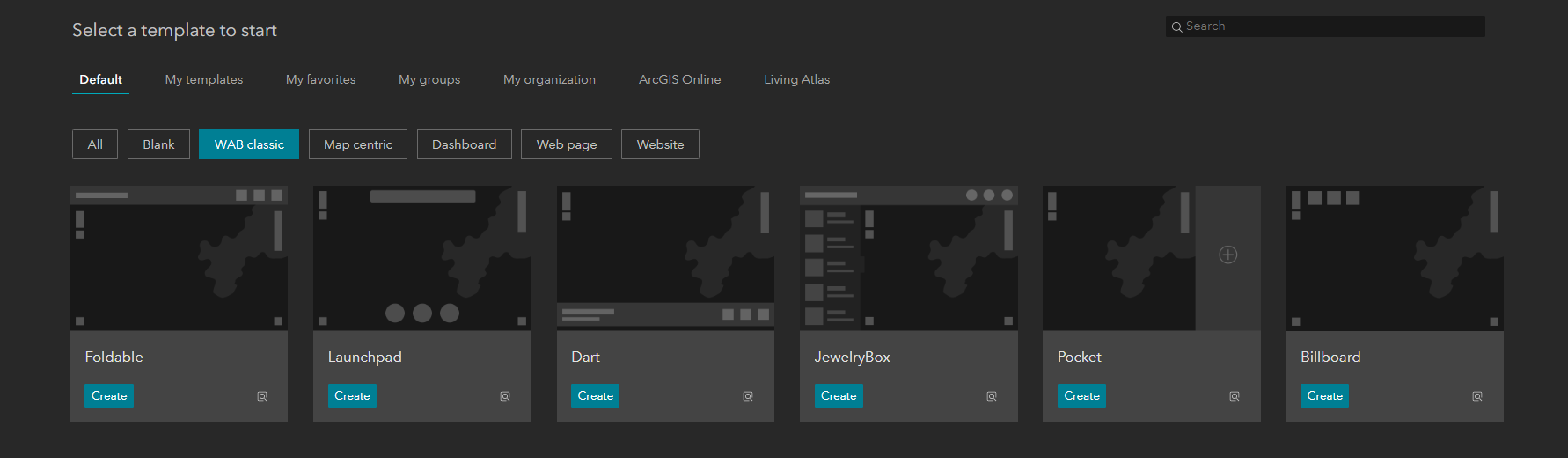
After choosing a template, you can begin to create your web app by using the drag and drop tools. For example, the below GIFs show a web app I configured by using the Foldable template.
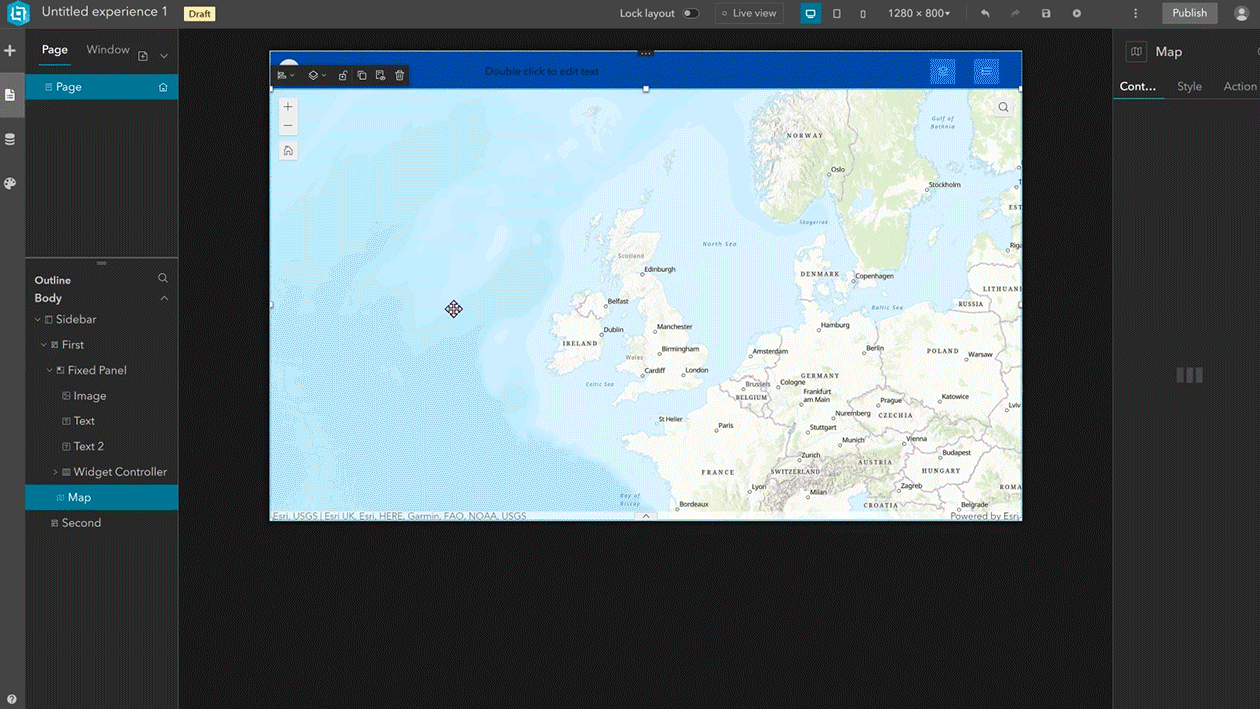
You can customise the appearance of individual widgets.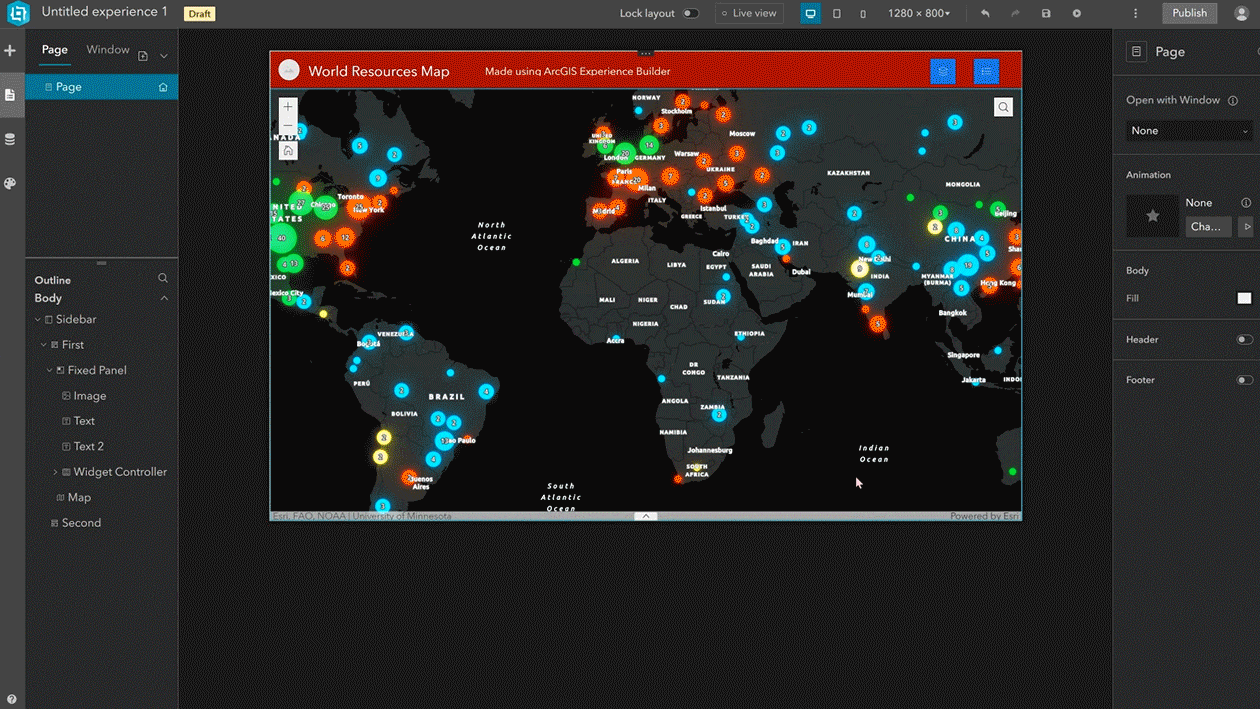
Unlike other application builders, the layout configurations are not restricted by the existing templates – you can Unlock the layout. I used the Foldable template as a starting point and reorganised the layout to better suit my target audience’s end-user experience. To achieve such a customised application in the past, you may have had to rely on coding knowledge but with the Experience Builder’s out-of-the-box tools you can create a highly tailored application quickly and with ease.
Still not convinced?
So ArcGIS Experience Builder has some super cool templates, but what if none of them quite suit your needs? This is where ArcGIS Experience Builder customisation options really shine. There are two blank templates within Experience Builder: Blank fullscreen and Blank scrolling.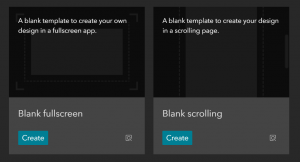
Just like with the pre-configured templates, by dragging and dropping the widgets into your application view, you can begin to start designing your layout.
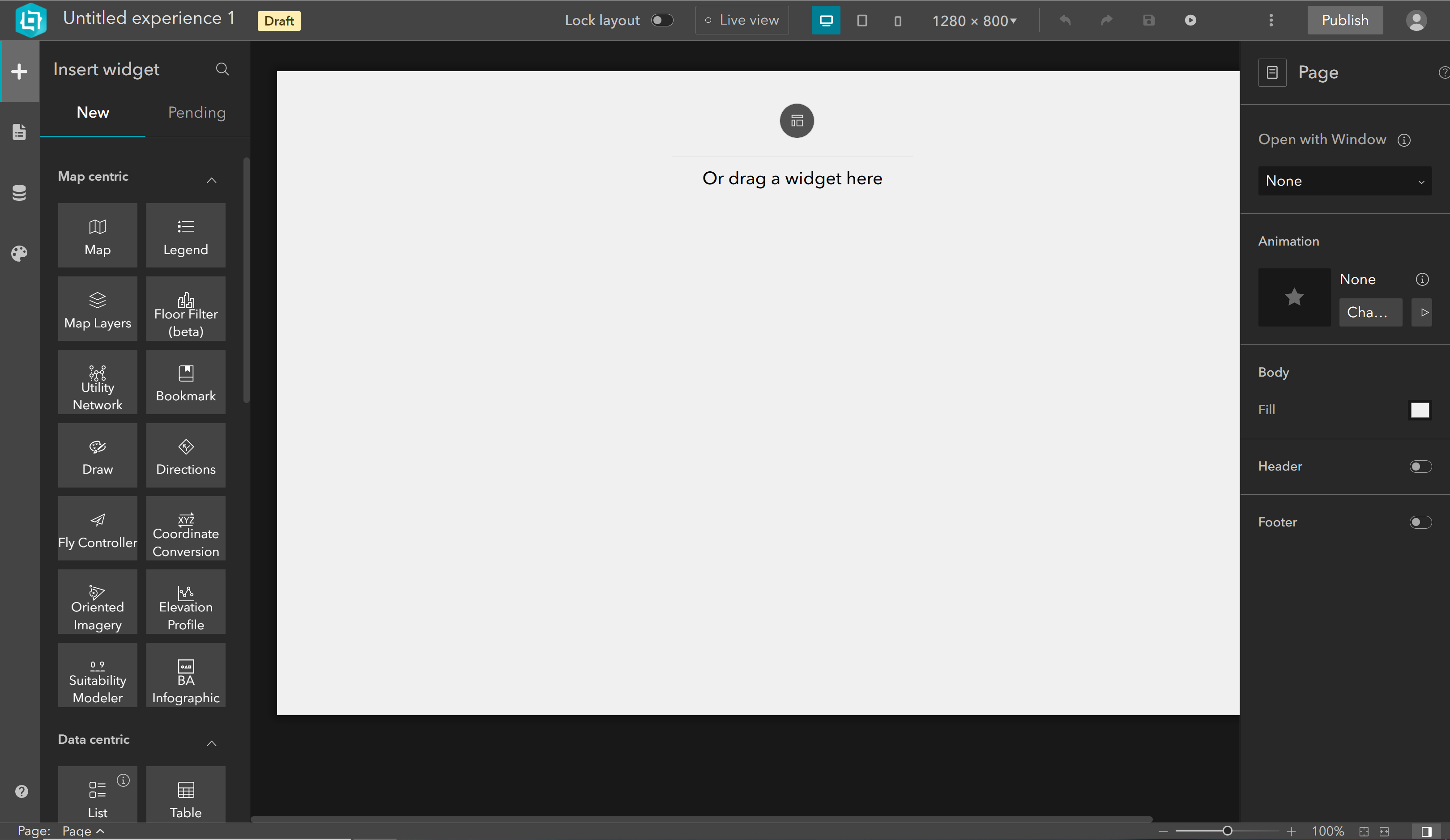
There a lots of widgets for organising layouts; the page element widgets, menus and toolbar widgets, layout widgets and section widgets.
In the image below, you can see I’ve designed the layout of my app. I have a dark red header that holds my organisation’s logo, a text widget for my app title and a widget controller. I also have a Legend widget within a fixed panel to the left and a Map widget taking up the majority of the space within my application.
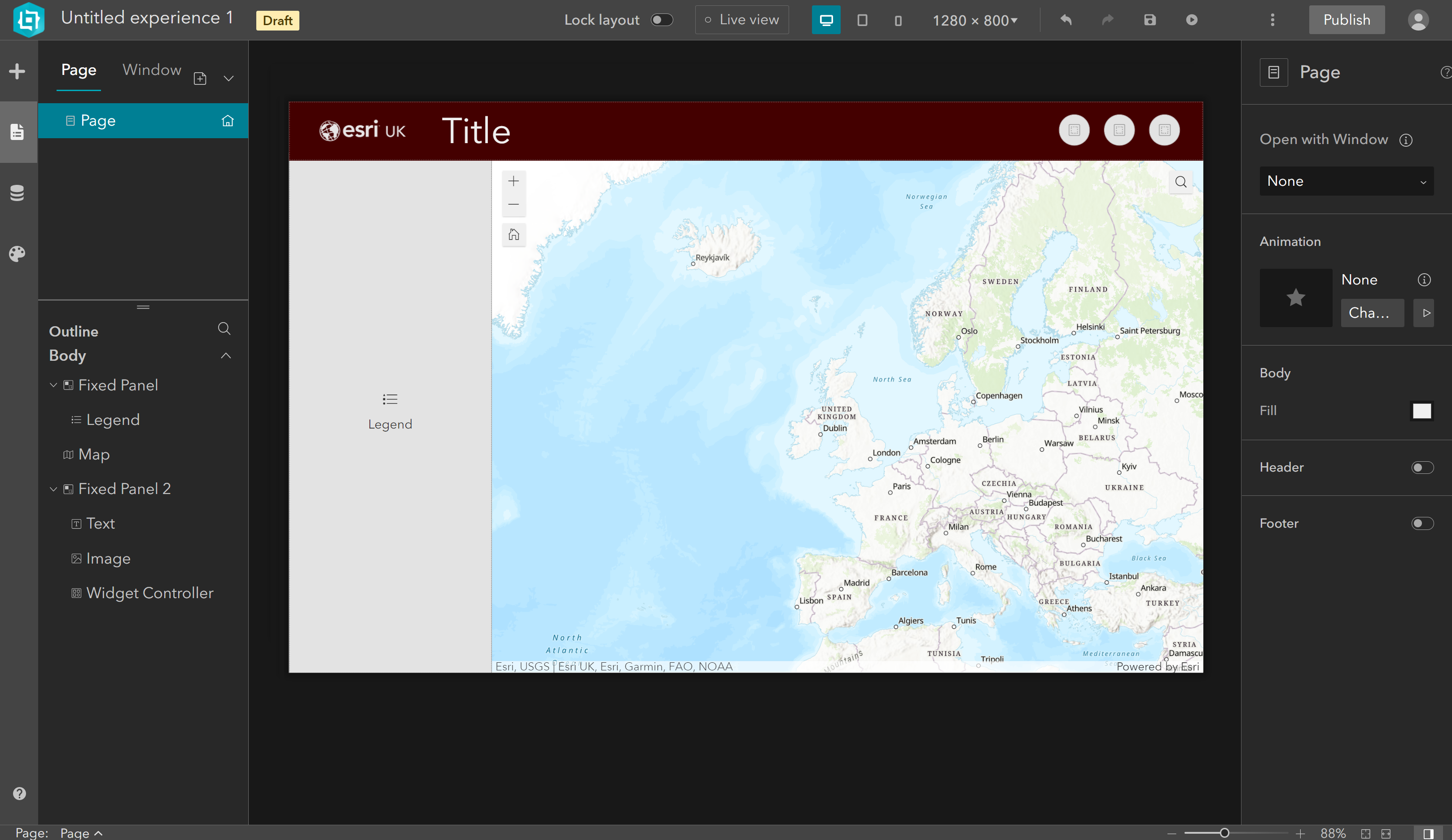
Can I avoid starting from scratch next time?
Let’s assume that I have to create multiple apps with a similar layout to the one above. Instead of creating the same layout from scratch every single time, I can just generate a template from this layout. To do this, all I need to do is select the three vertical dots, and select Generate template.
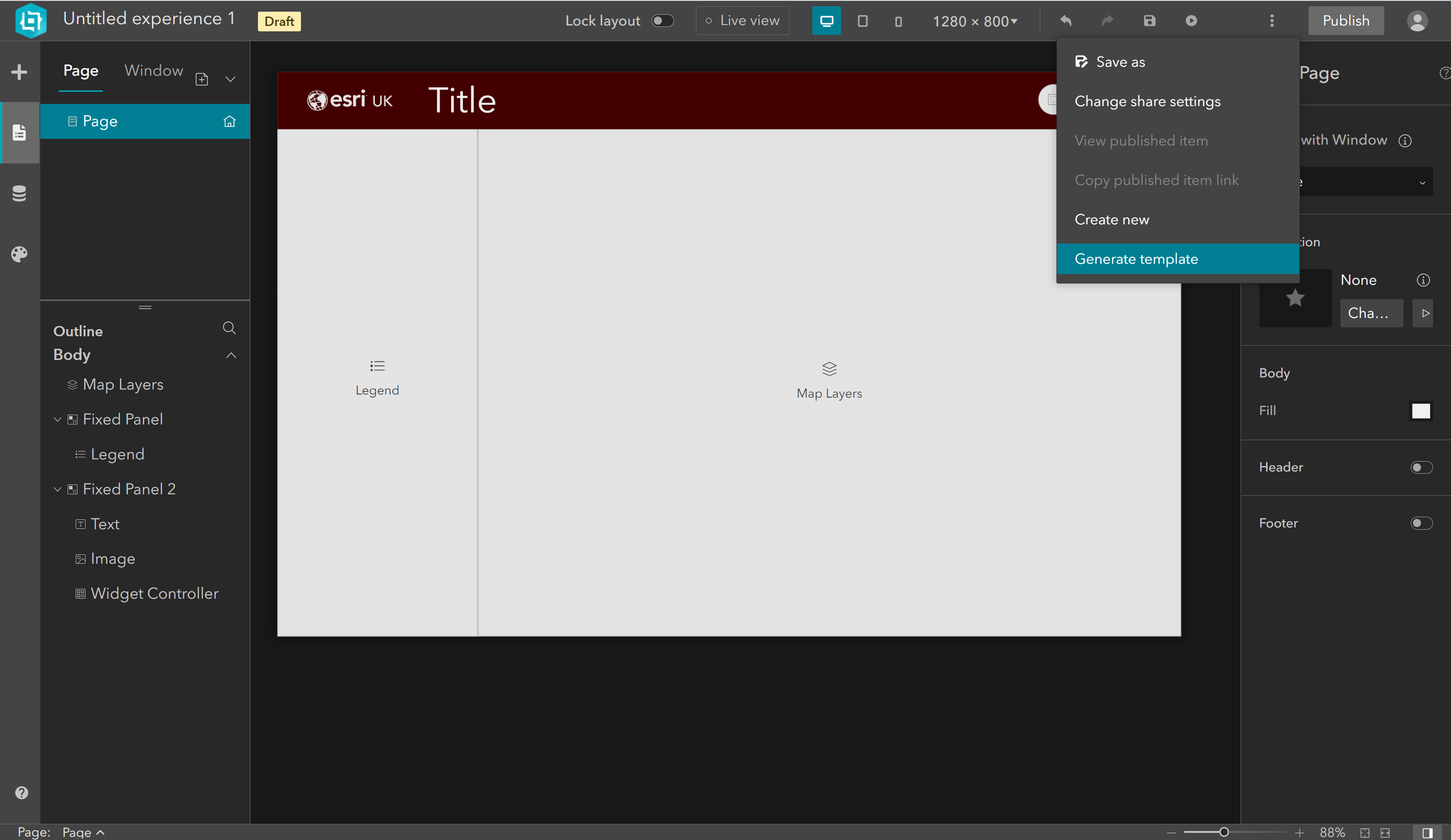
This template will then be saved within the Contents section in my ArcGIS Online or ArcGIS Enterprise account.
Can I let my colleagues follow a similar template?
Yes, you can create an organisational template and share this with your colleagues either by making it available across your organisation or by sharing it within a group. The ability to generate and share templates for reuse allows your organisation to have consistent themes and branding within all your web apps.
Organisations with a single GIS specialist or a small GIS team can create organisational templates to share with colleagues who are less experienced with GIS applications. As long as their colleagues have the appropriate user type, their colleagues can just drag and drop the required maps and widgets into the layout and publish the web app.
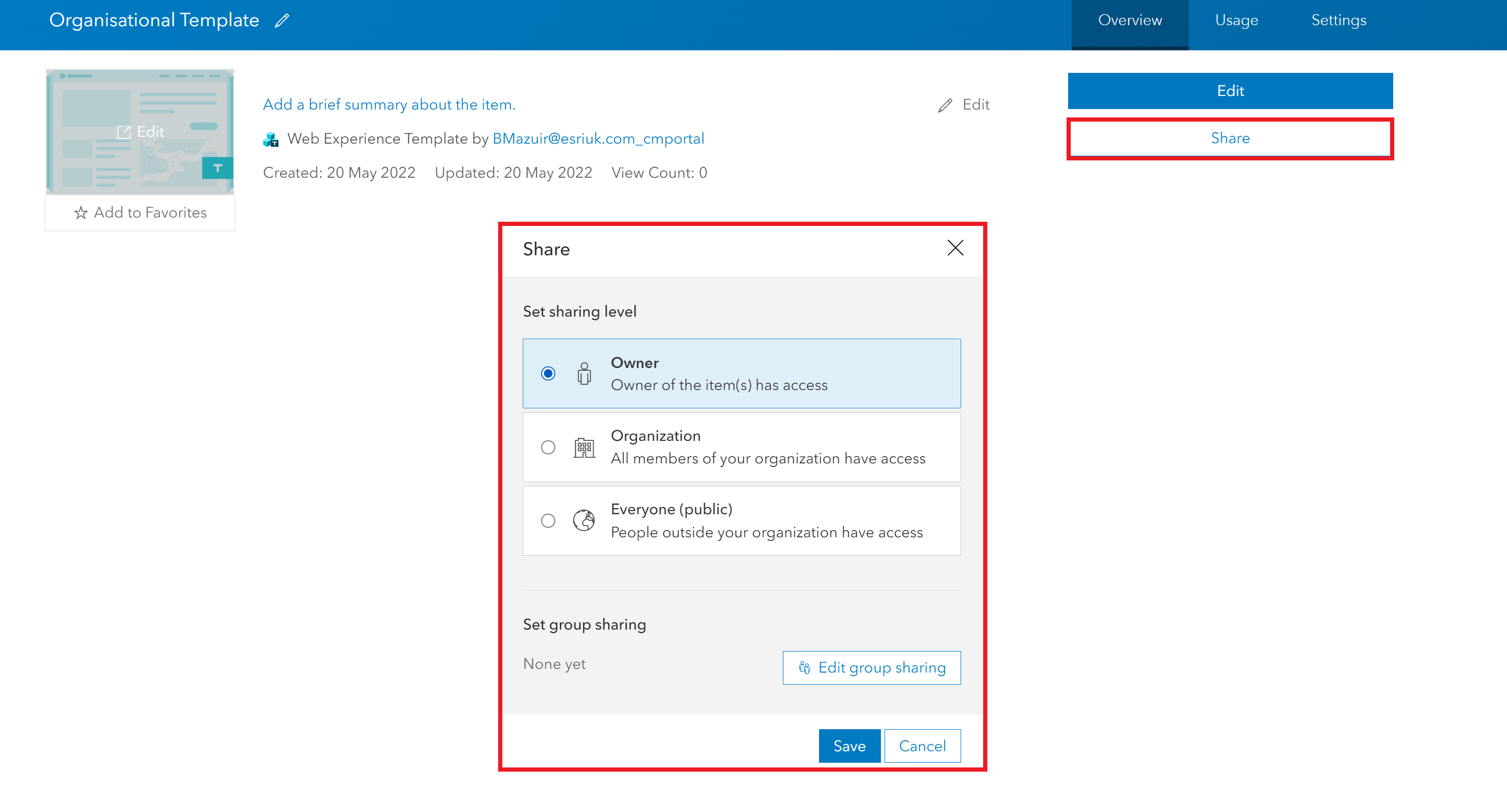
Once you’ve shared your template with your colleagues, they can find it by going to Templates > Shared with me in ArcGIS Experience Builder.
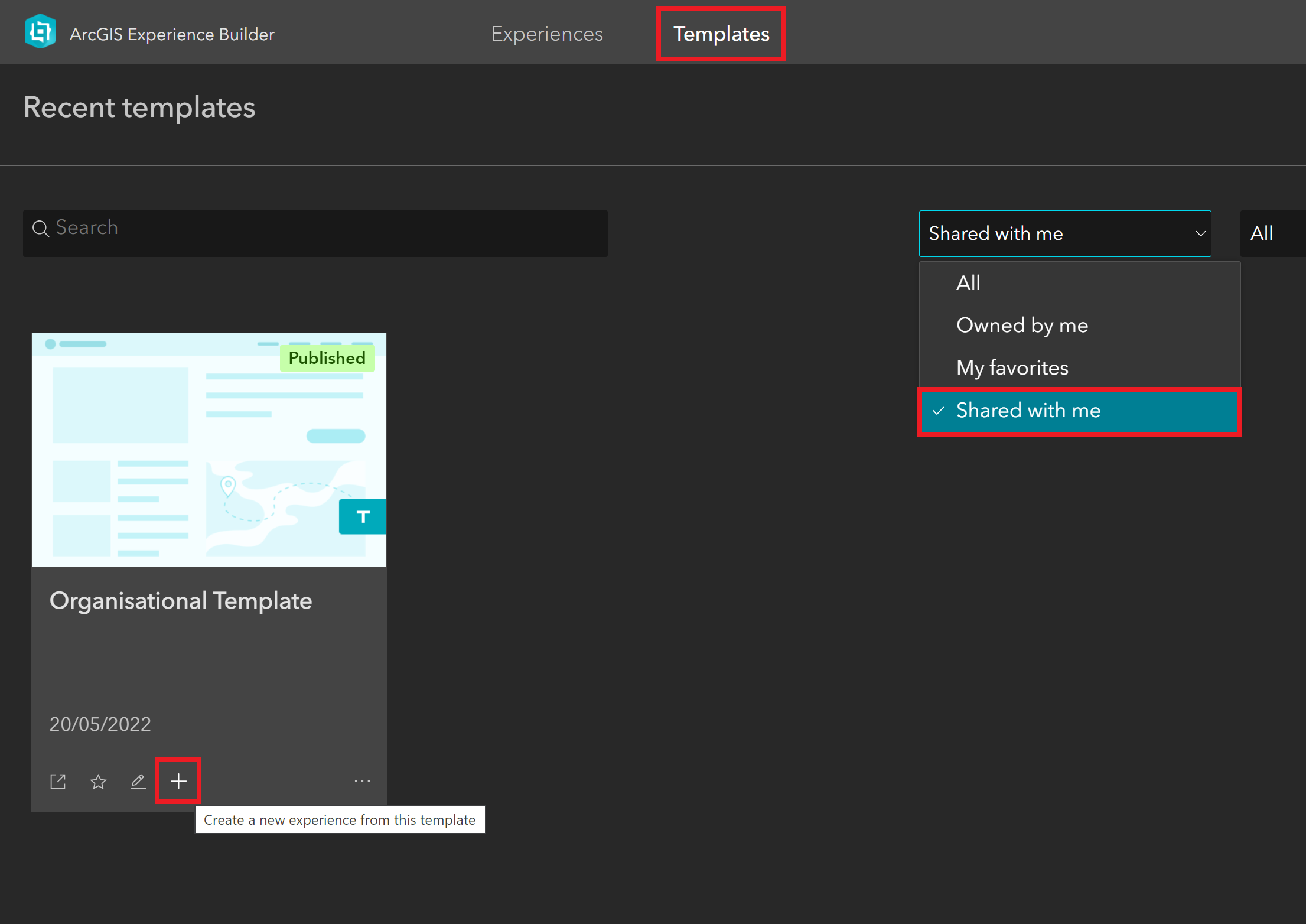
All that is left for your colleagues to do is to link the map and data-centric widgets to a data source (e.g. a web map they have created with their ArcGIS Online or ArcGIS Enterprise account) and publish their web app.
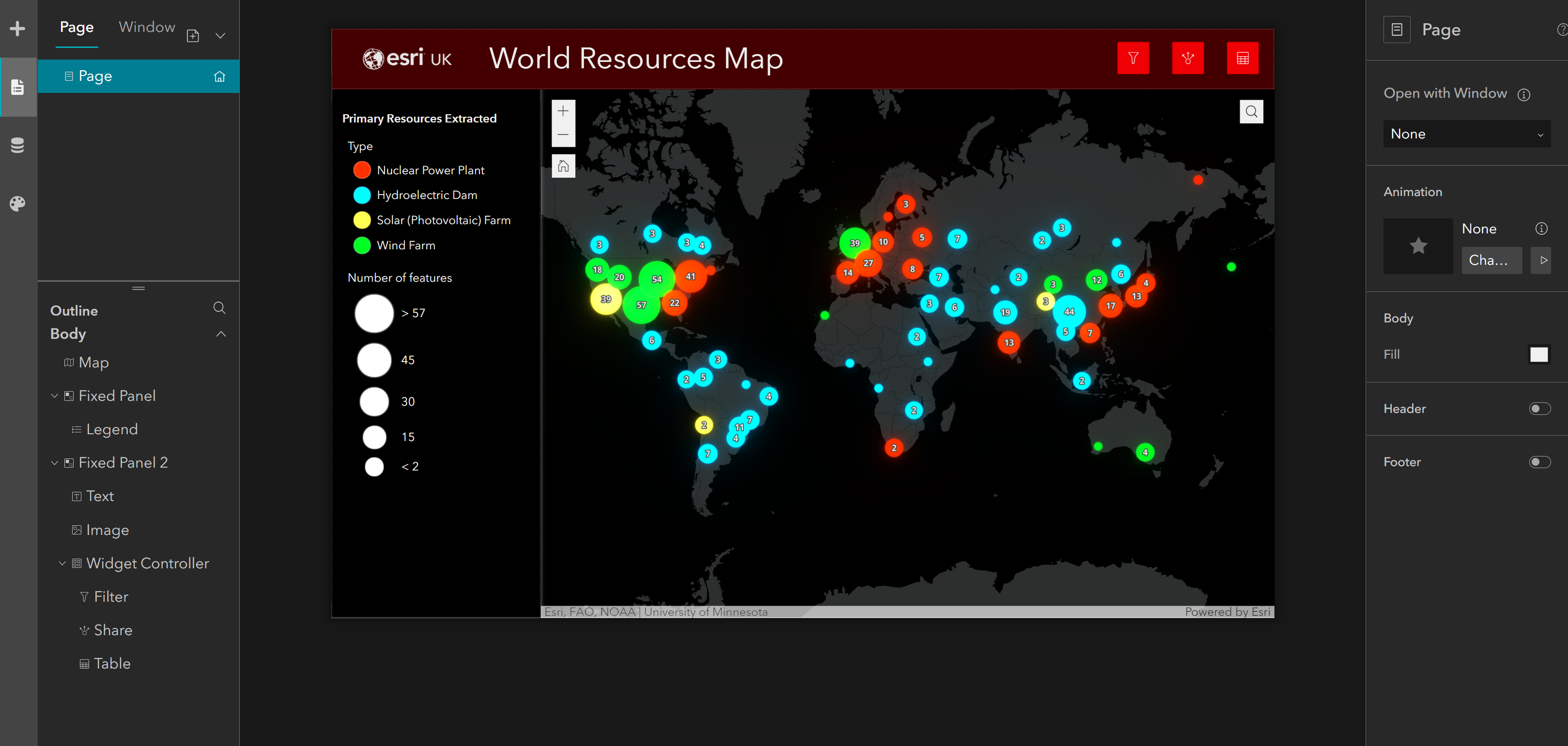
Final Thoughts
In summary, ArcGIS Experience Builder is a fantastic app builder, whether you’re interested in using a template or looking for additional layout flexibility. Its template generating and sharing capabilities ensure everyone in your organisation can efficiently create web apps in a consistent style with ease.
View our Gallery here or for further resources check out our other Esri UK Tech Blogs here!