UNE for ArcGIS is a powerful tool for utility companies to view, edit, explore, and trace their utility network (UN) – whether that is water, gas or electric.
In this blog, we’re going to demonstrate the app’s capabilities through an electricity workflow, following the journey of employees at a fictitious Electric Distribution company. There’s three different end users working together on the same network, carrying out their work independently but all using the same, accurate digital twin of their assets. These examples are based on Glen Olli’s technical demos in our UNE – The Future of Spatial Editing for Utilities webinar, so if you’re interested in learning more or seeing the demos we’ve written about in this blog, give it a watch.
UNE – the Field Editor or Engineer
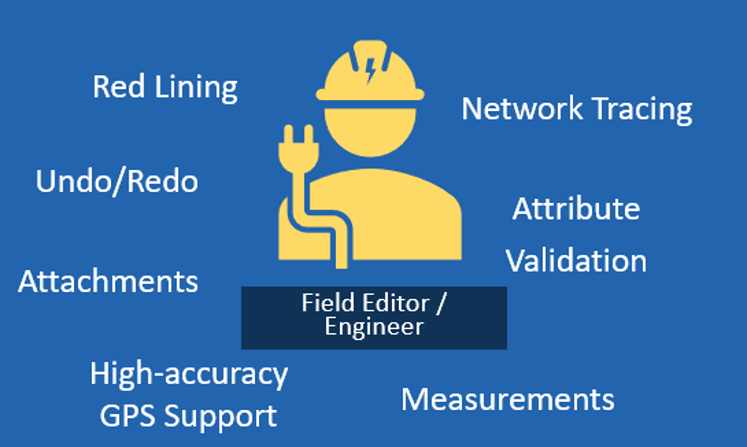
Our first user is the typical Field Editor or Engineer, they’ll be using UNE in person while out at a job to interact with and edit asset information in real time. UNE will allow this user to make decisions based on accurate and up-to-date information in the network around them.
An electric pole has been flagged for inspection as it’s not correctly associated with the network, our Field Engineer travels to the site and realises that the pole isn’t in the right location and is also not logged as the right material.
The Engineer opens up their own UNE app, and within minutes, they are able to:
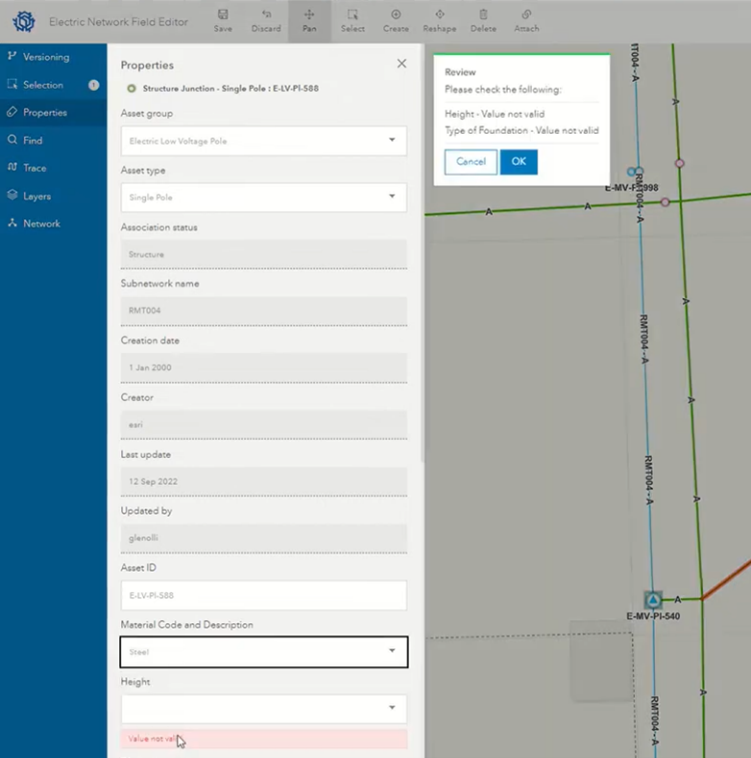 Geolocate to their own position in the map.
Geolocate to their own position in the map.- Create a version to capture the edits in.
- Select and reshape the pole to the correct place. Note, the connections to overhead lines are maintained through this reshape automatically.
- Change the pole from wood to steel in properties panel, triggering validation rules:
- The Engineer is prompted to set a new height value within the UN valid ranges.
- The Engineer is prompted to set a new foundation material within their company’s business logic.
- A mistake is made but the engineer can fix it instantly with the Undo/Redo tool.
Now the Engineer can post their version edits to the Quality Assurance (QA) user back in the office, and carry on to the next site.
DEUX – QA User or Data Technician
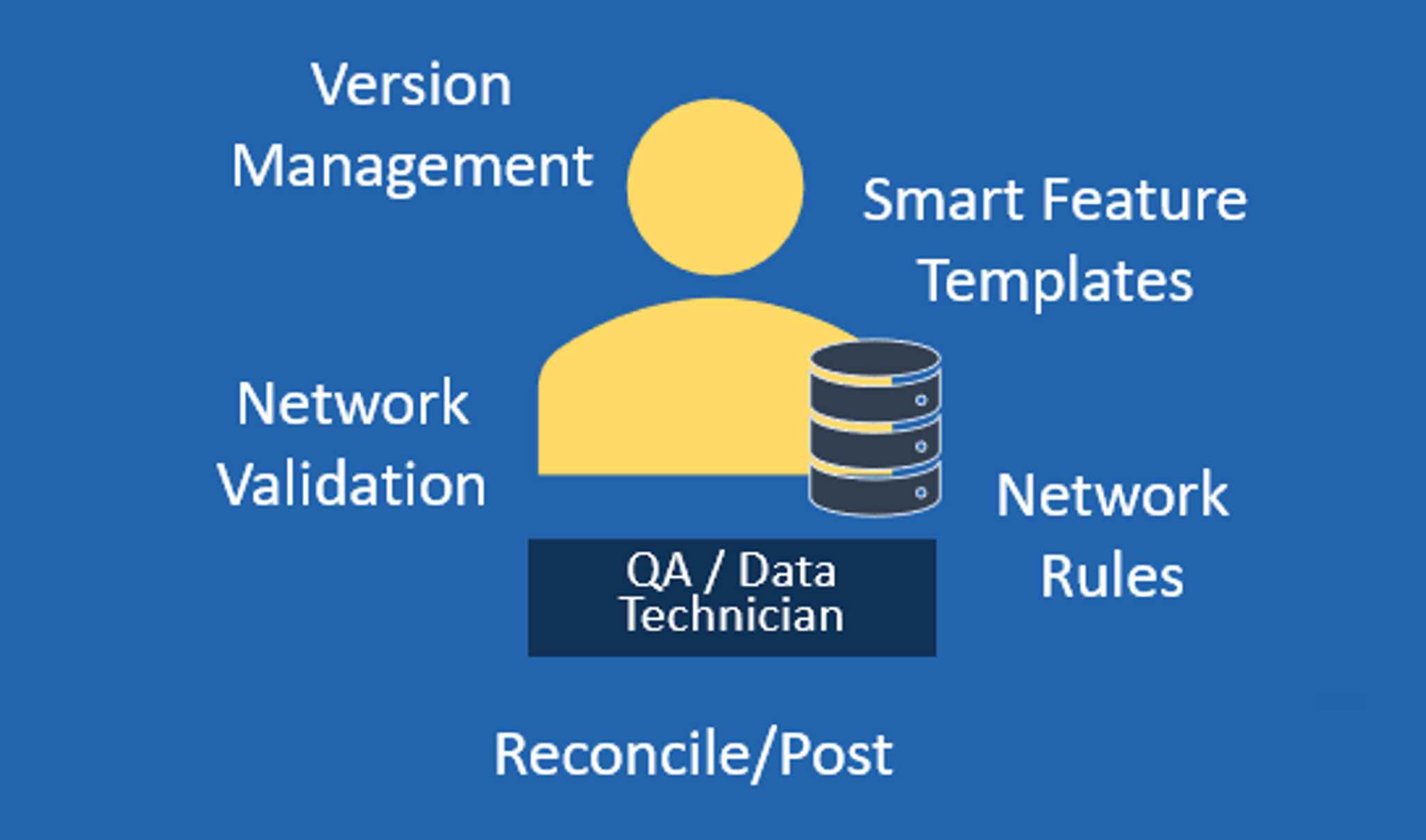
Before our Engineer even makes it to their next site, the QA user has approved and merged the asset changes to the main network.
After this, they get back to planning out service connections for a new development.
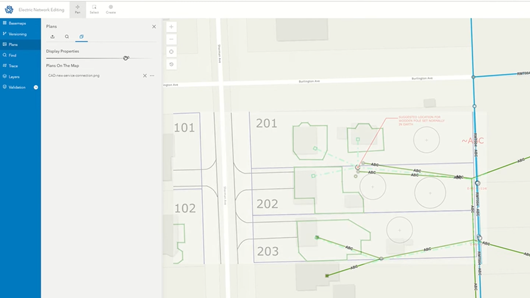
The QA user opens up their own configured UNE app, and within minutes, they are able to:
- Use a pre-set bookmark to jump to the new site’s location
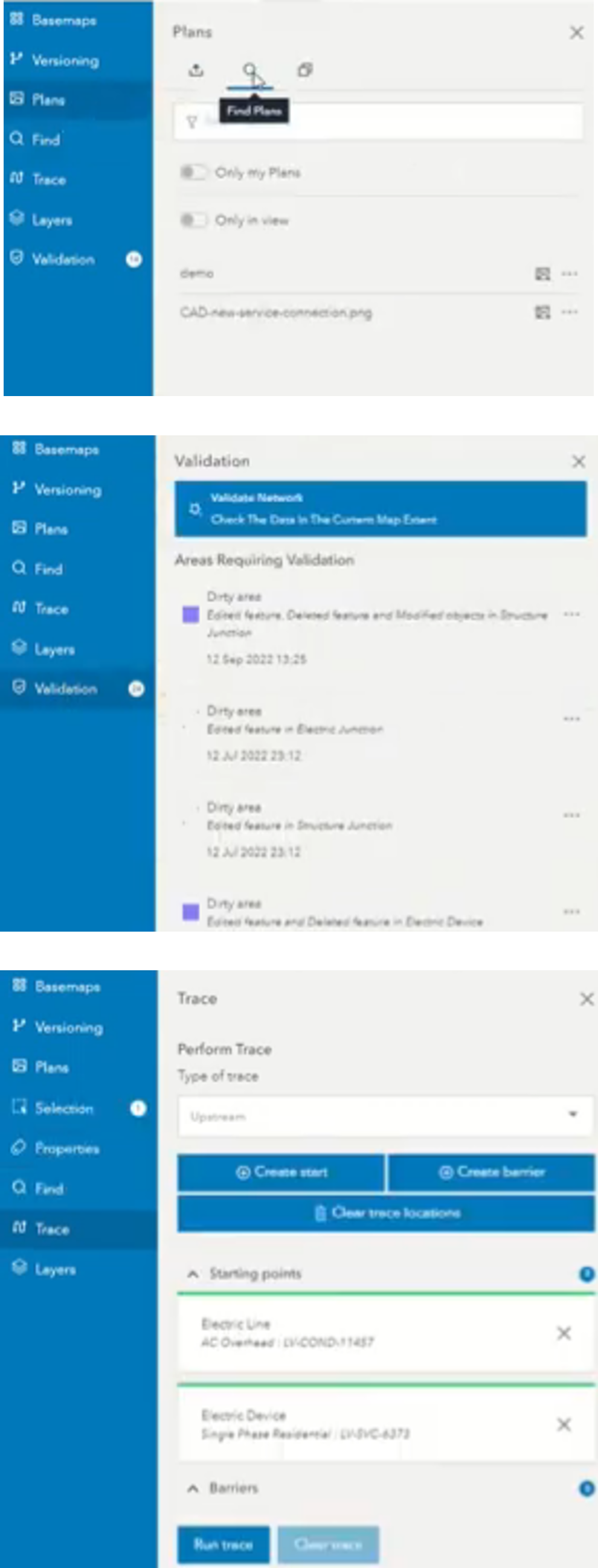
- Open the Plans panel and overlay a geo-referenced plans image. Note, they put the transparency up so they can do their edits over the top.
- Create a version to capture the edit in
- Create a pole feature to add a new electric pole
- They have to specify the type, material, height, and foundation values
- They have to carry out a network association to connect this pole to the network properly
- Navigate to their Group Template to make 3 new service connections from their new pole.
- They create three service connections to this template with a few clicks and all the different components of a standard service connection are pre-populated.
- Validate there edits within the Validation Panel
- All their new edits appear here, and they can click to zoom to their location
- Press the ‘Validate Network’ button to check all features within the current map extent
- Success! Thanks to their Group template the Service connections are all set up correctly.
- Now as their last quality assurance measure they want to run an upstream trace and observe the results
- They go to the Tracing Panel, set ‘type’ to Upstream
- Specify a starting point just before their new Electric Pole
- After a few seconds the trace results are displayed – everything’s good!
Our QA user has now set up these new service connections, and once the houses are complete and the customer moves in, they’ll be able to be inspected on the network if an outage is ever reported.
TROIS – Customer Service
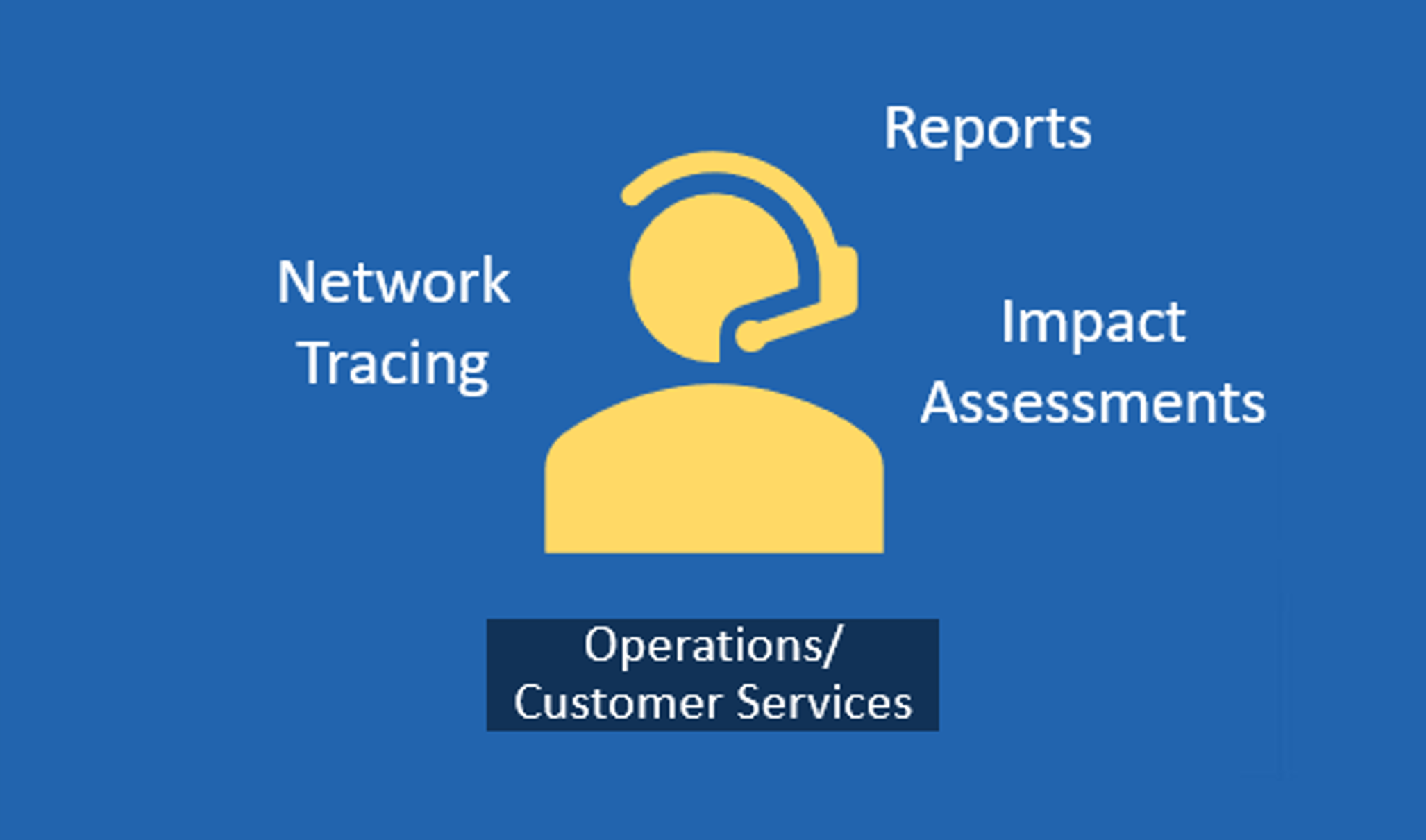
Oh no! Someone in the new house is reporting a service outage, and the network is flagging possible errors. Our Customer Service User now needs to open their own UNE app and try to identify the fault so they can send an engineer out to fix it, and then create a report quantifying who else may be affected by this.
The Customer Service User opens up their own configured UNE app, and within minutes, they are able to:
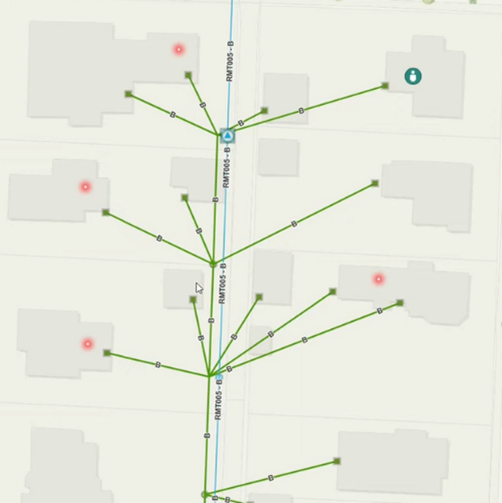 Search for the asset that’s been identified from the customer’s report. They’ll be able to see on the map a cluster of smart meters displaying red dots, as well as the customers location.
Search for the asset that’s been identified from the customer’s report. They’ll be able to see on the map a cluster of smart meters displaying red dots, as well as the customers location.- Now they need to carry out an upstream trace
- Open the Trace Panel, set type to Upstream, and set the start point to the customers service connection
- After a short time the trace result will be shown, zooming the map to show the full extent of the trace
- The trace is stopped at the substation – zooming in here shows a Middle Voltage Circuit Breaker has a fuse cutout causing a disconnect in the network.
Since the Customer Service User has found the broken asset, a quick call to the engineer gets that fuse fixed in no time. Now they just need to create a report and quantify how many people will be affected by this.
- On the Trace Panel, they now set the type to Downstream and set the start point to the Circuit Breaker to returns a count and graph immediately. There is also the option to generate a report of these assets in .csv or .pdf form.
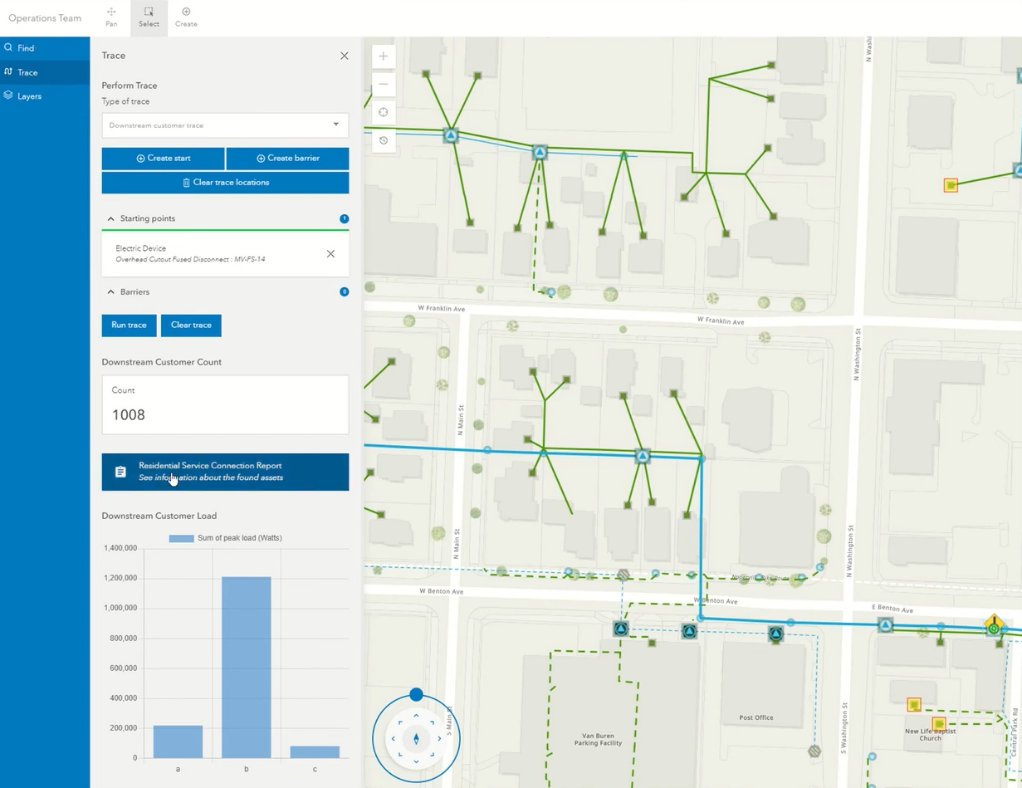
1008 customers could have been affected, thankfully the Customer Service User is armed with the correct information ahead of their next meeting with the boss.
We can see from the scenarios in this blog how UNE speeds up the work tasks for many different users at this Electric Distribution company. Although these steps were carried out separately, all three could be happening by hundreds more users simultaneously thanks to the version management and uniquely configured UNE applications for each different use case.
If you’d like to know more about UNE for ArcGIS, or want to see examples for Water, Gas, or Pipeline cases you can click here to go to Esri UK’s UNE Resource Hub.