Create polygons for building outlines. Update attributes for utility networks. Delete outdated bird spotting points from your wildlife watcher’s map (or feel free to insert your own oddly specific example to further progress this introduction). Whatever the case, editing in ArcGIS is being increasingly done via web services, whether that’s in a web app, mobile app or even ArcGIS Pro. Web-editing is an easy way to quickly add, modify or delete spatial information. Good web-editing management helps you maintain a single source of truth as editors add to or improve upon the data. How? By ensuring that edits are being made to the correct layers by the correct users within your GIS.
So, let’s go through what control you have over your hosted feature layers to manage who, how, and what web edits can be made within ArcGIS. Keep in mind, these mechanisms apply to web-editing across ArcGIS Online and ArcGIS Enterprise offerings, from Map Viewer to our mobile apps and app builders.
Data editing management
Who can edit feature layers?
By default, only the owner of the hosted feature layer and the organisation’s administrator have editing access. To allow others to edit your feature layer, navigate to the layer’s Settings > Editing > Enable editing. Then share the layer with your organisation, or the designated group(s) you’re collaborating with. There are also options to manage editing with members outside of your organisation through Partnered or Distributed Collaboration*.
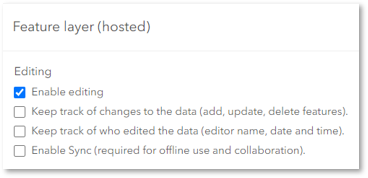
You can share with appropriate members by enabling editing of the hosted feature layer.
For a wider audience, allow the public to edit the layer. To do this, you need to both share it publicly AND enable public data collection on the hosted feature layer. This opens data collection and editing to people not signed into your organisation.
A few things to keep in mind when it comes to managing editing access for your feature layers:
- A user’s user type must include editing privileges in order for them to edit the feature layer.
- For really large datasets or datasets with high volumes of edits, enabling editor tracking can increase the feature storage size over time of that layer.
*We’ll be touching on managing edits between ArcGIS Online and ArcGIS Enterprise later, so keep reading or scroll to the end to learn more.
Can I customise who edits the data?
Yes! If you are collaborating with a limited number of people to the hosted feature, i.e. not publicly shared editing, one option is to create a hosted feature layer view. Each new view adds a new layer item to your Content. Because the view is a separate item, you can change the editor settings separately from the hosted feature layer to help manage collaborative edits. For example, you could allow members of your organisation to edit the hosted feature layer, while only sharing a read-only feature layer view with the public. Any edits made to the source will appear in this new view.
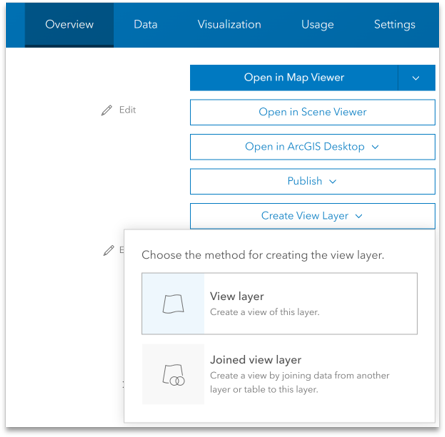
Interface for creating a hosted feature layer view.
Use cases for feature layer views include, but are not limited to:
- Focus on specific geographic areas – if you have multiple editors responsible for different geographic areas, create a view for each region
- Restrict editing to certain features or attributes – set view definitions which restrict features or nonspatial attribute fields that people can see, which helps contain information to relevant parties involved
- Restrict access by certain layers – for multi-layer hosted feature layers, you can create custom views with different editing settings assigned to each layer
Note: Editor settings are limited for joined hosted feature layer view, because you cannot edit data in a joined hosted feature layer view.
Options for editing feature layers
Edit types
Using the What kind of editing is allowed setting is where you decide the types of editing end-users can make (Add, Delete, Update). These constraints prevent data from being mistakenly edited. Keep in mind that users still need the correct privileges to change features, attributes and geometry.
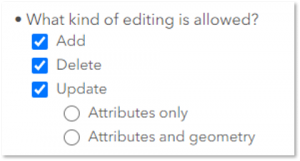
As the owner or administrator of the hosted feature layer, you also control which specific fields are editable by navigating to the layer’s Data > Settings > Editable. This allows you, and those with editing privileges to make edits directly to the feature layer’s attribute table. By narrowing the end user’s editing scope, it simplifies the editing workflow and minimises the risk of mistakes.
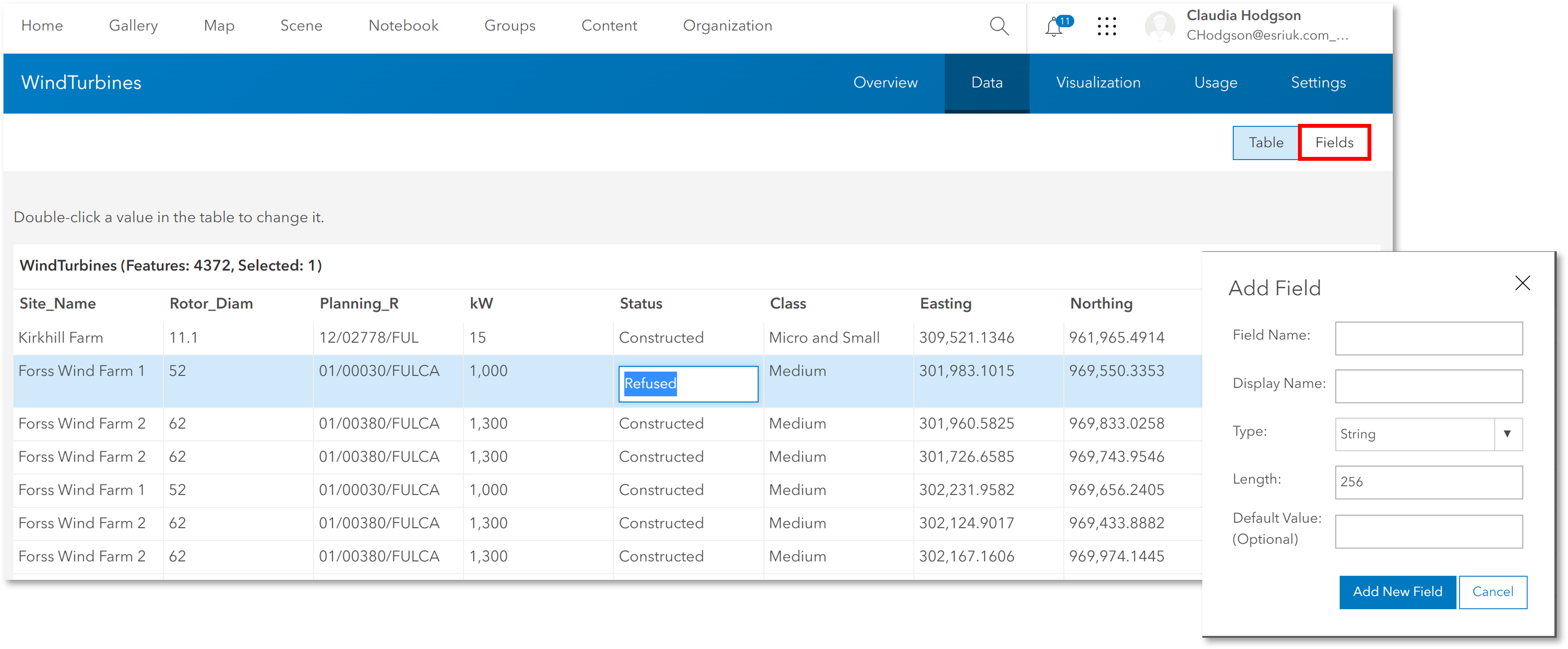
Edit the field directly in the attribute table.
Syncing
If you plan on making edits offline, perhaps you have mobile workers that will be editing in the field, ArcGIS provides support for offline use of hosted feature layers. Enable this capability by navigating to Settings > Enable Sync from the hosted feature layer’s item page.
Managing edits across ArcGIS Online and Enterprise environments
What if you are collaborating with an ArcGIS Enterprise organisation? Using Distributed Collaboration, organisations involved can take advantage of the two-way editing workflows to make changes to the hosted feature layer. For an in-depth examination of the feature layer editing options in ArcGIS Enterprise, check out this video, which also includes the prerequisites needed to support this strategy.
We’ve dug into the management process for web-editing in ArcGIS, covering customisation options that let you control who edits a hosted feature layer and to what extent. If you’d like to see the breadth of web-editing in the ArcGIS system, consider checking out our recent webinar, where we unpack the options available for web-editing in ArcGIS.