In April this year we announced the release of Partnered Collaboration in ArcGIS Online. With similar terms such as Distributed Collaboration being banded around, it’s easy to get confused! In an attempt to understand how Partnered Collaboration differs from other collaboration approaches, here are some of my key takeaways to get you up and running.
How can I collaborate with organisations using ArcGIS Online?
If you are looking to collaborate with others using ArcGIS Online, there are three patterns that you can adopt: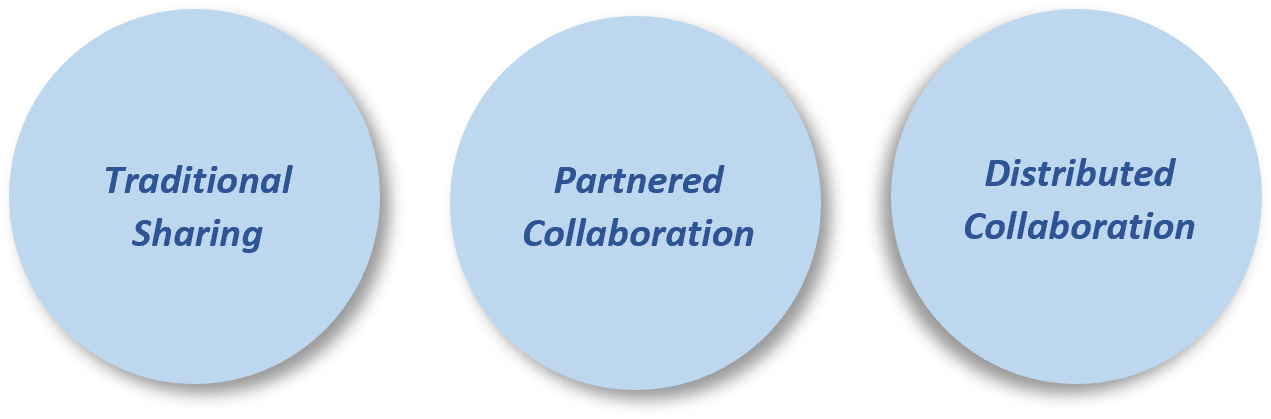
Traditional Sharing
The Traditional Sharing approach enables those with an ArcGIS Online organisation, to share content privately using groups. Users invited into the group can be from the same or an external ArcGIS Online organisation, as long as their user profiles are made public.
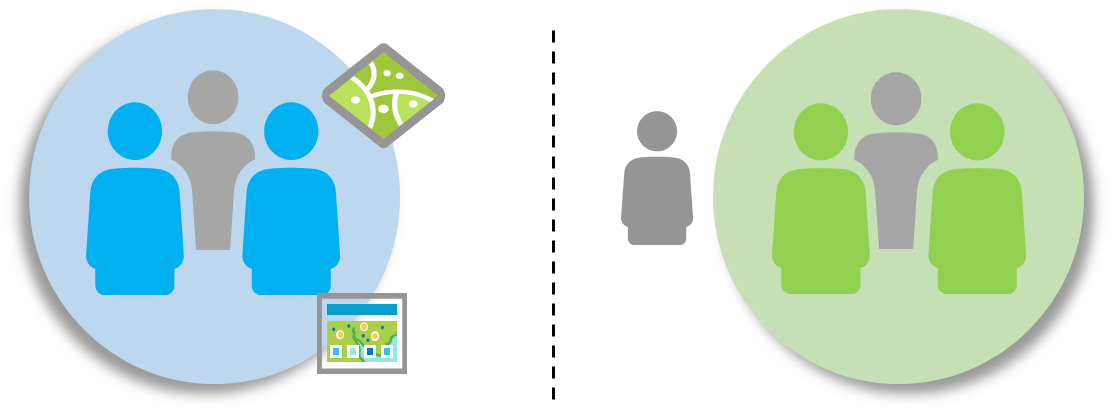
Partnered Collaboration
Partnered Collaboration on the other hand, established a trusted relationship between two ArcGIS Online organisations, enabling you to work closely and securely with others in groups, without the need to change profile settings or copy the data from one account to another.
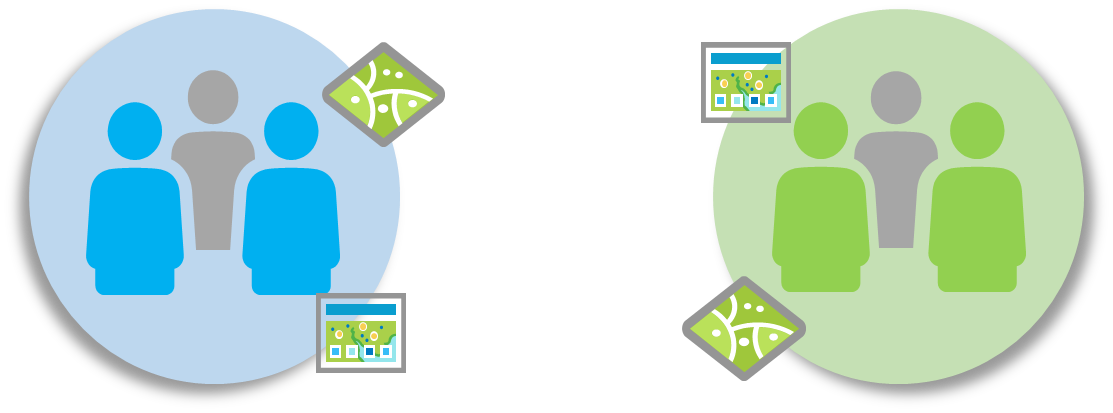
Distributed Collaboration
Finally, Distributed Collaboration allows ArcGIS Online and ArcGIS Enterprise organisations to share and sync content using groups. When content is shared via a group, each organisation gets their own copy of the content which is synced at regular intervals.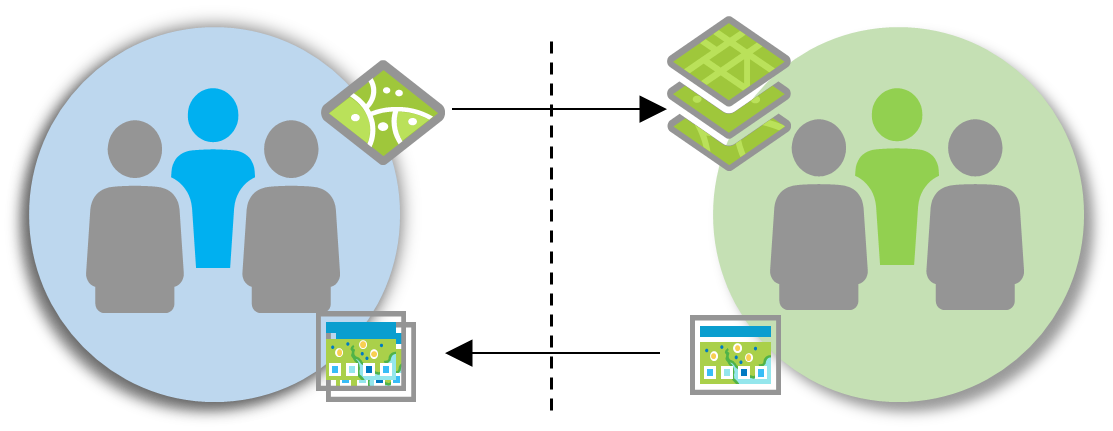
So what are the key differences?
- Partnered Collaboration builds on top of the traditional sharing approach, by broadening the sharing capabilities and enabling members to work with one another’s content and members.
- Partnered Collaborations can only be established between 2 ArcGIS Online organisations and have a total of 10 collaborations running at any one time.
- Whereas Distributed Collaborations can be setup between 1 ArcGIS Online organisation and many ArcGIS Enterprise organisations.
- A Partnered Collaboration offers a peer-to-peer relationship rather than a guest to host relationship.
- In a Partnered Collaboration the users own their own content. Unlike Distributed Collaboration, where the content is replicated and synced at regular intervals.
What are the added benefits of a Partnered Collaboration?
There are several reasons why you might choose to adopt a Partnered Collaboration over the traditional sharing approach:
- Increase security – you no longer need to make your user profile public if you want to collaborate with another organisation.
- Establish trust – you can specify the URL of the organisation that you wish to collaborate with.
- Ability to search and invite members from a partnered organisation into a group (if permissions are granted).
- Add members to a group without an invite.
- Filter members by organisation name.
- Participate in shared update groups, where you can edit and update content in web apps.
- Improve member and content management with the help of Collaboration Coordinators.
I’ve never heard of a shared update group before. What are the added benefits?
Shared update groups provide additional capabilities for group members to edit apps – including ArcGIS StoryMaps, ArcGIS Experience Builder and ArcGIS Dashboards. This option is normally reserved for the data owner only. This is particularly useful if a student, for example, needs to edit their own section of a story map. Note, app support is limited currently to the apps listed above.
Content owners still retain exclusive rights on the items. This includes the following actions: delete, share, move, change owner, change delete protection, publish, register an app, overwrite data in hosted feature layers and manage tiles in hosted feature layer.
It is also a common misconception that a shared update group is required to edit feature services through apps such as ArcGIS Survey123. This is not the case. You can still control the editing privileges at the layer level and then share the layer (views included) with the appropriate group to give your desired users access.
What are Collaboration Coordinators?
Collaboration Coordinators are designed to liaise between partnered organisations and help navigate a participating organisation’s members and content. If you are assigned this role, the partnered organisation can search and add you directly to a group without an invitation.
A Collaboration Coordinator can also be promoted to a group manager, giving them the ability to invite and add new members and modifying group settings.
NOTE: Only members with the role of Administrator or Facilitator, that have their profile visibility set to Everyone (Public) or Organisation, can become Collaboration Coordinators.
Though there’s many ways to collaborate in ArcGIS, Partnered Collaboration makes it easier than ever to work with specific organisations in ArcGIS Online and enhance sharing workflows. So now that you’ve got your head around it, are you ready to give it a go?
Get started using the instructions here.
Happy Collaborating!!