If you’re reading this, I’m going to assume you’ve made a map or two in the past to help visualise your data with geographical context. But what if you want to share this with others so they can interact, better understand, or even edit the data? Creating a web app allows you to share your data exactly the way you want to, using one of the app builders ArcGIS has to offer.
In this blog, we will be taking a close look at ArcGIS Instant Apps, one of our most intuitive app builders that’s capable of creating a powerful app in a matter of minutes, or you may say…. in an instant.
App templates
ArcGIS Instant Apps is available to all users with Create privileges, whether that’s on ArcGIS Online or ArcGIS Enterprise.
As soon as you open ArcGIS Instant Apps, you are presented with a library of templates (21 to be precise) to kick start your app configuration. The only thing you need to do, is know which one best suits you. There are a number of ways to do this:
- Read the description of each template by clicking the drop down menu on each. These also include example applications for you to view.
- Clicking Sample allows you to explore and interact with a configured version of the template. This saves you making your own copy before knowing if it’s right for you.
- The Search functionality allows you to type in key app capabilities that you require and get the templates that meet your needs, returned to you. By clicking on the search bar, it also offers an App Capabilities PDF which includes a matrix of all templates and their capabilities. I strongly recommend you use this to help you narrow down your choices.
- The Suggestions pane guides you through questions regarding the goal of your app and any key capabilities you require. The answers to each question filters down the templates as you go, helping you to pick the right one.
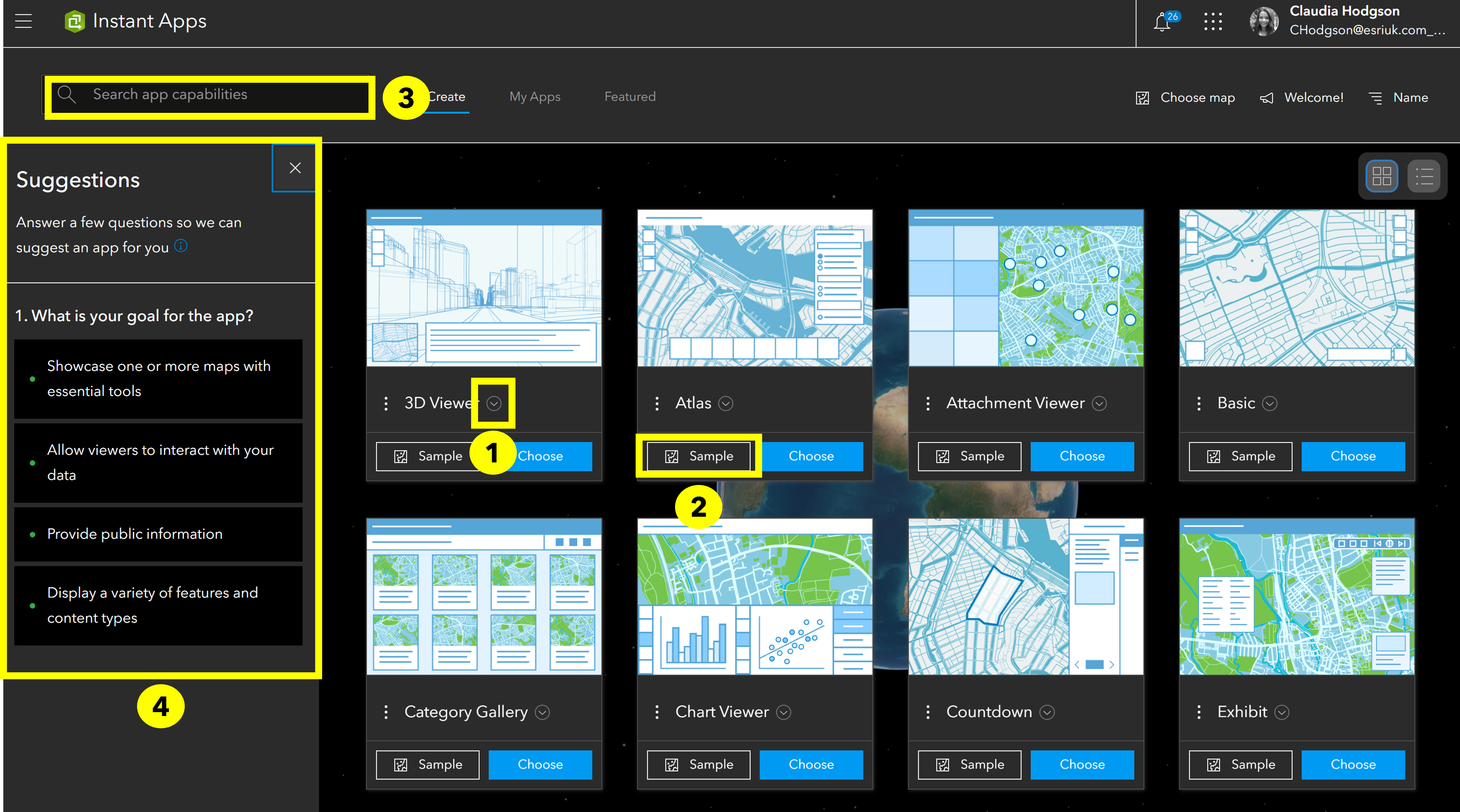
Step-by-step configuration
Once a template has been chosen, it’s time to configure the app and make it your own. With a step-by-step configuration, you are guided through each element of the app build. Every template’s first step is choosing the map you want to display in your app. Subsequent steps will be different depending on what template you’ve chosen and the capabilities it includes. Other steps may include app details and headers, widget configuration and the layout and design of your app.
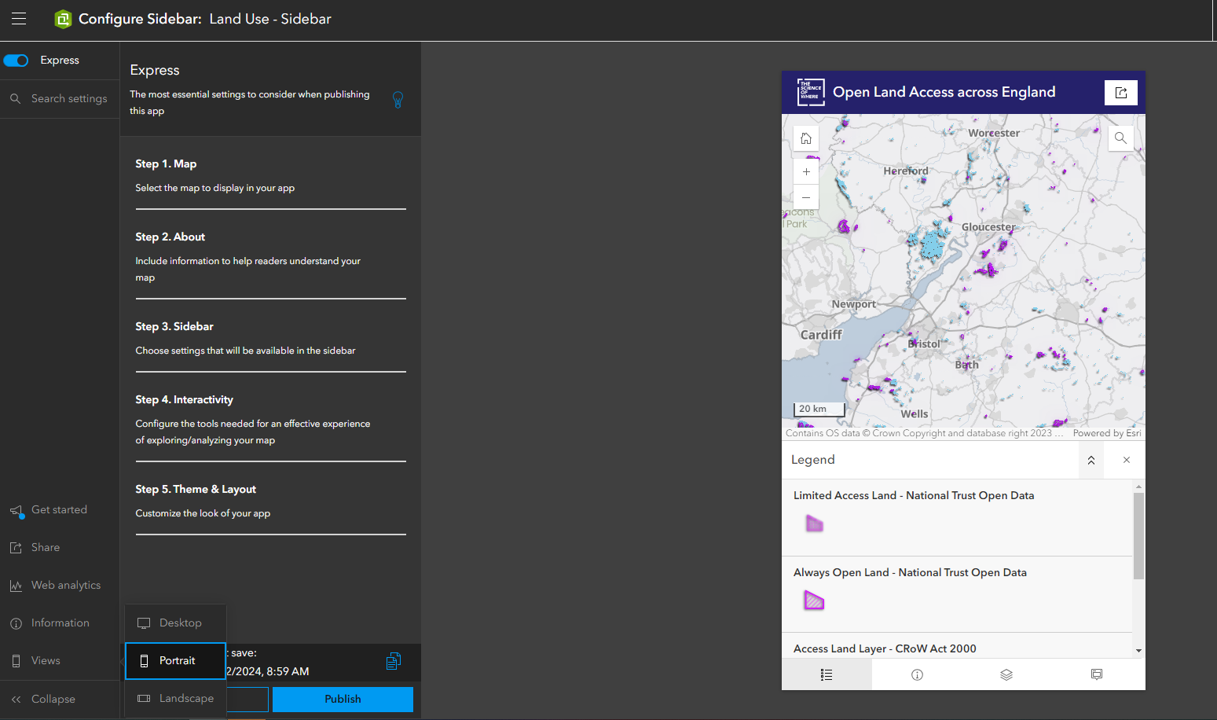
Configuration steps using the Sidebar template in ArcGIS Instant Apps.
As you go through the steps, make sure to experiment and try out all it has to offer! Any changes you make are instantly reflected in the app preview, so you can see exactly how that change will be implemented in your app and whether its right for your needs.
But there’s more…
Being guided through the step-by-step configuration that Instant Apps offers, means you really can make an app in an instant. But, if you’re after more flexibility, more style options, and additional capabilities, Instant Apps may still be the right tool for the job. By toggling off Express, you’ll notice the configuration layout and options instantly change. With Express turned off, you’re offered further configuration options and capabilities in each element of the build. While it’s different across each template, this could unlock layer effects, swipe tools, cover pages, language switcher and more. Across all templates, it does unlock far more flexibility in the design of your app, allowing you to add specific colours and fonts.
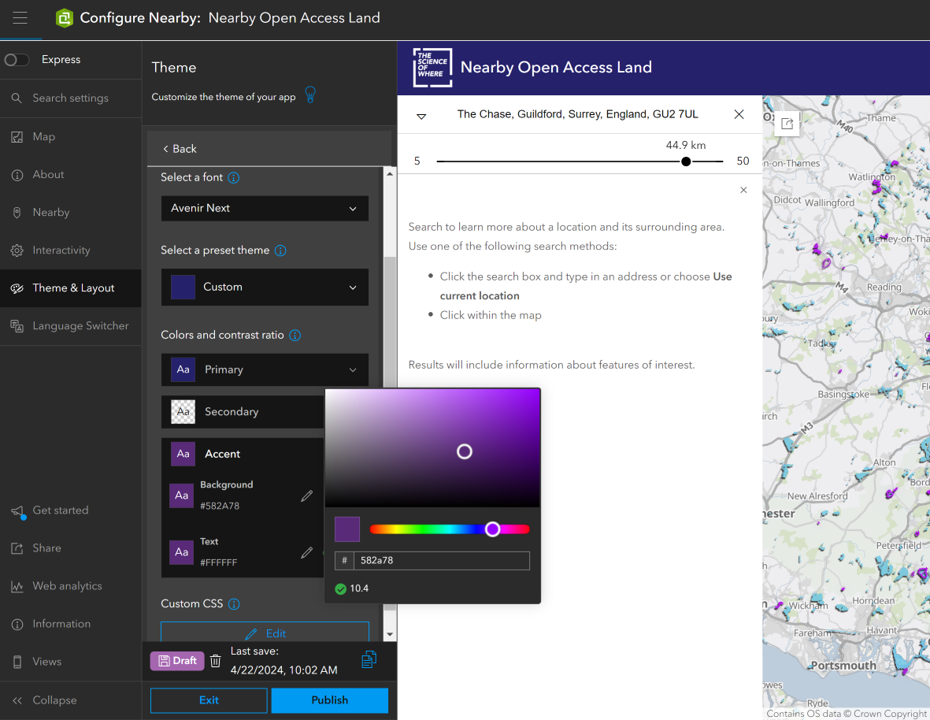
With Express mode turned off, you can specify exact font and colours for each element of your app. The built in colour contrast checker also ensures your colour palette is accessible.
There’s a couple things to remember with the Express tab in Instant Apps:
- Only turn it off if you need to. By toggling off Express, it removes the step-by-step configuration so bear this in mind if you’re just getting started.
- If you are using a template because its description mentioned a capability but you can’t find it, it’s likely that you need to turn off the Express tab.
- While some features, like the extended design and styling options, are consistent across all templates, the additional capabilities that are opened up by coming out of Express can be individual to that template.
Sharing your app
Once your app is ready to go, there’s only one thing left to do… share it with others! Before you do this, it’s always good to question how users are going to view your app. Will it be on the desktop, on a phone, a tablet or all of the above? When building your app, it’s always good practice to make use of the View tab on the bottom left corner to visualise your app on all devices and ensure the layout works for all.
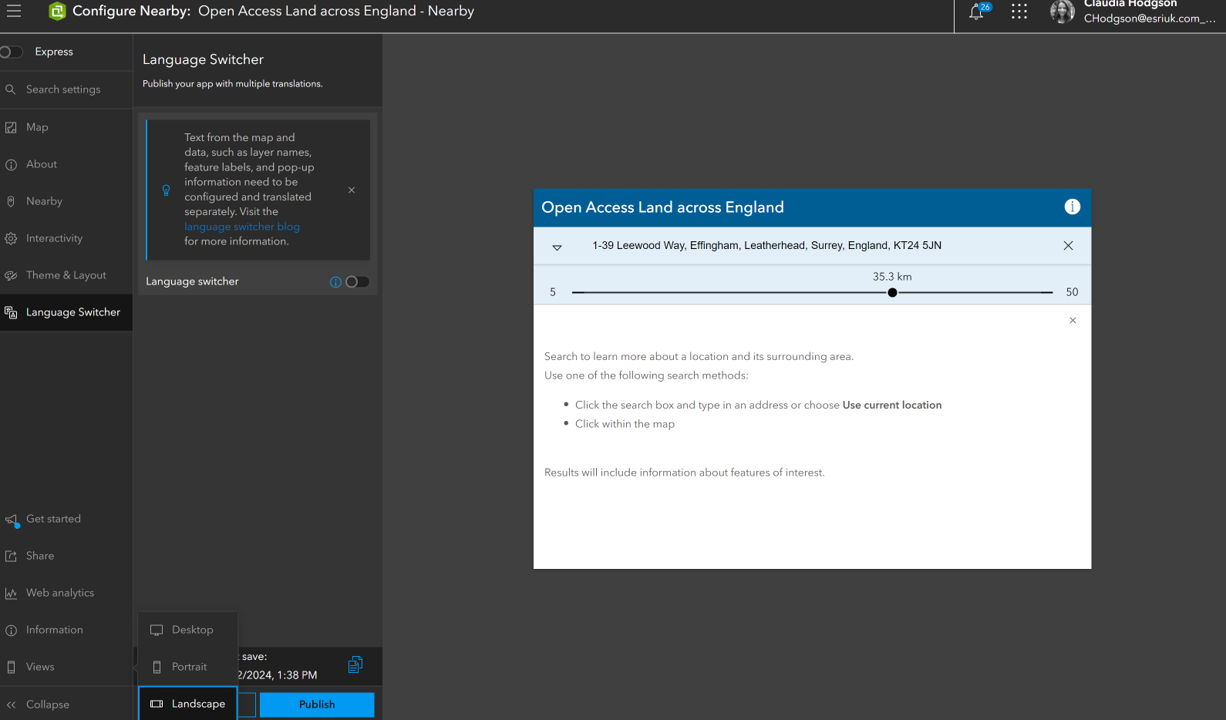
Displaying the app on a landscape mobile device by using the View tab.
Once you’ve done your final checks, sharing your app is as simple as clicking Publish. You can share with appropriate individuals via groups, the whole Organization or the public – just as you would with other maps and applications.
A great feature of Instant Apps is that it enables drafts. Changes can be made even after publishing and can be reviewed before updating the live version. Once published, you could share the link with others or embed the app into other applications or webpages with the embed iframe found under the Share tab.
Parting words of wisdom…
Well known for its quick and simple build, I hope you can now see that Instant Apps doesn’t compromise elsewhere thanks to the additional capabilities hidden under the Express tab and the ever growing library of templates it has to offer. It is a great place to get started with building your own web apps and I always recommend seeing if its templates and capabilities meet your requirements before moving onto some of our other app builders like ArcGIS Dashboards or ArcGIS Experience Builder.
Resources
If you haven’t found a template that suits your requirements, check out the other app builders we have on offer by watching this Annual Conference presentation.
If its app design you’re interested in, find out what’s possible in each of our app builders for Creating web apps with design in mind blog.