Since the initial launch of ArcGIS Pro we’ve shared several blogs aimed at helping you migrate from ArcMap to ArcGIS Pro. Here’s a reminder of some features and resources that will make your transition easier and your work more productive.
Start with the basics!
You don’t want to get bogged down right at the start of your journey with unfamiliar terminology, tools and workflows so I recommend spending some time looking at the many resources available.
The ArcGIS Pro Terminology Guide will help you get up to speed with fundamental differences. For example, a data frame is now a map and a dockable window is now called a pane.
Then start with the For ArcMap users page under the General section on the Get Started tab in the Pro resources pages. This introduces the new user interface and guides you through adding your existing ArcMap content such as mxds, layerfiles and stylefiles. It also guides you through some common workflows. You’ll pick up useful tips including how to identify features on the map using the Explore tool (replacing the Identify tool in ArcMap) and how to share layers and maps to your Online or Enterprise portal.
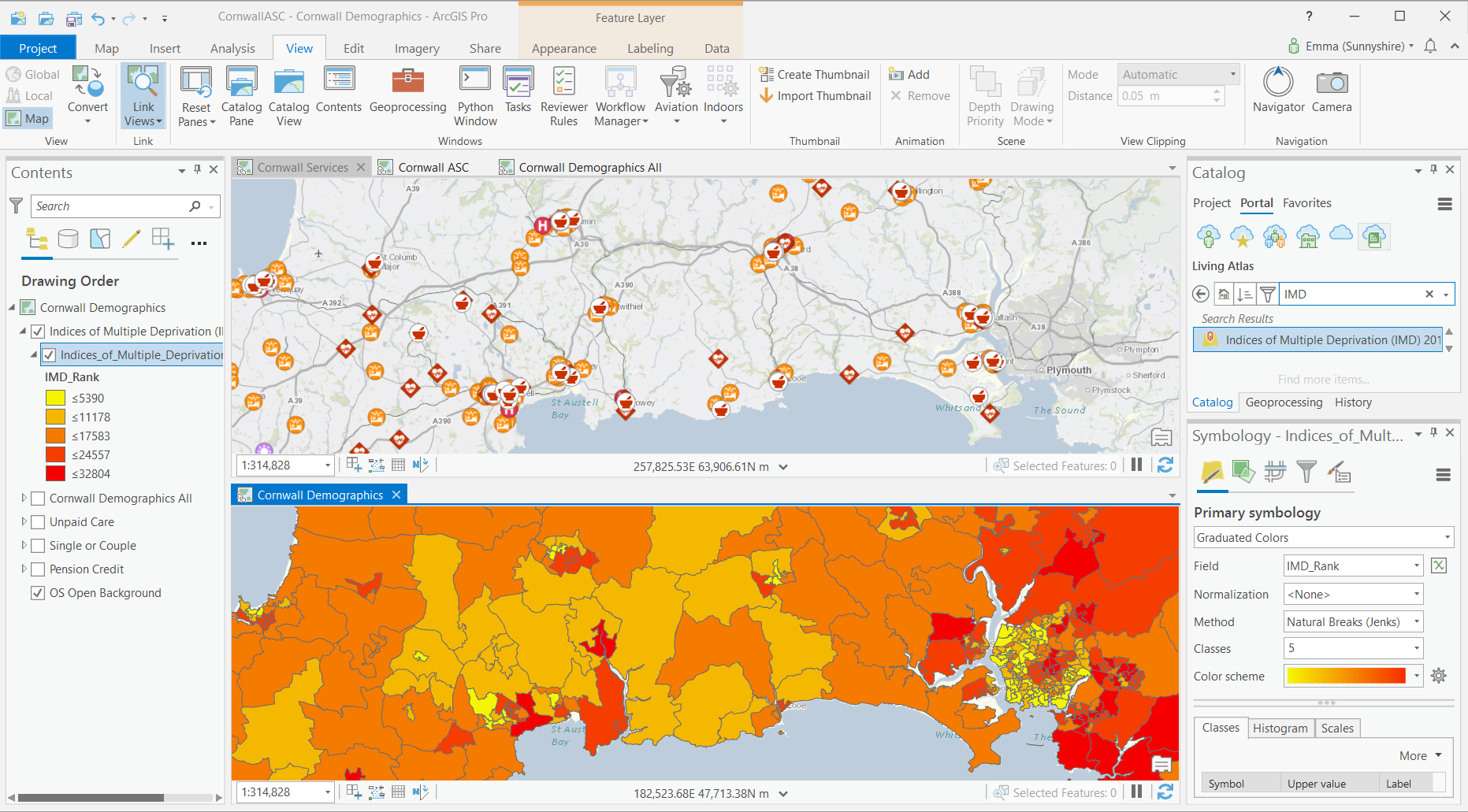
ArcGIS Pro Interface – Visualising Social Care Data
Have a go
There’s nothing quite like having a go yourself though. Try importing one of your existing mxds and see how you get on doing some of your usual workflows. Your data frames and layout can be imported and you can also import your ArcMap models. There’s always help available if you get stuck.
Also, run through a quick-start tutorial or two to learn new workflows and things you might not otherwise pick up.
Did you know?
Projects
You can open ArcGIS Pro without creating a project and you can pin your favourite projects and templates so that they’re always available. See the blog. You can also have multiple projects open at one time and Project Favourites come in handy here. Favourites let you save a list of folders, database and server connections so they are easily accessible from any project’s Catalog pane. See this blog for more details.
Symbology
If you’ve missed chart symbology in early versions of Pro, you’ll be happy to know that it was added in Pro 2.5. Chart symbols can be pies, bars, or stacked bars, where each part of the chart represents one attribute value. Collectively, the parts of the chart contribute to an overall chart symbol that can be of fixed size, or have the size determined by an attribute.
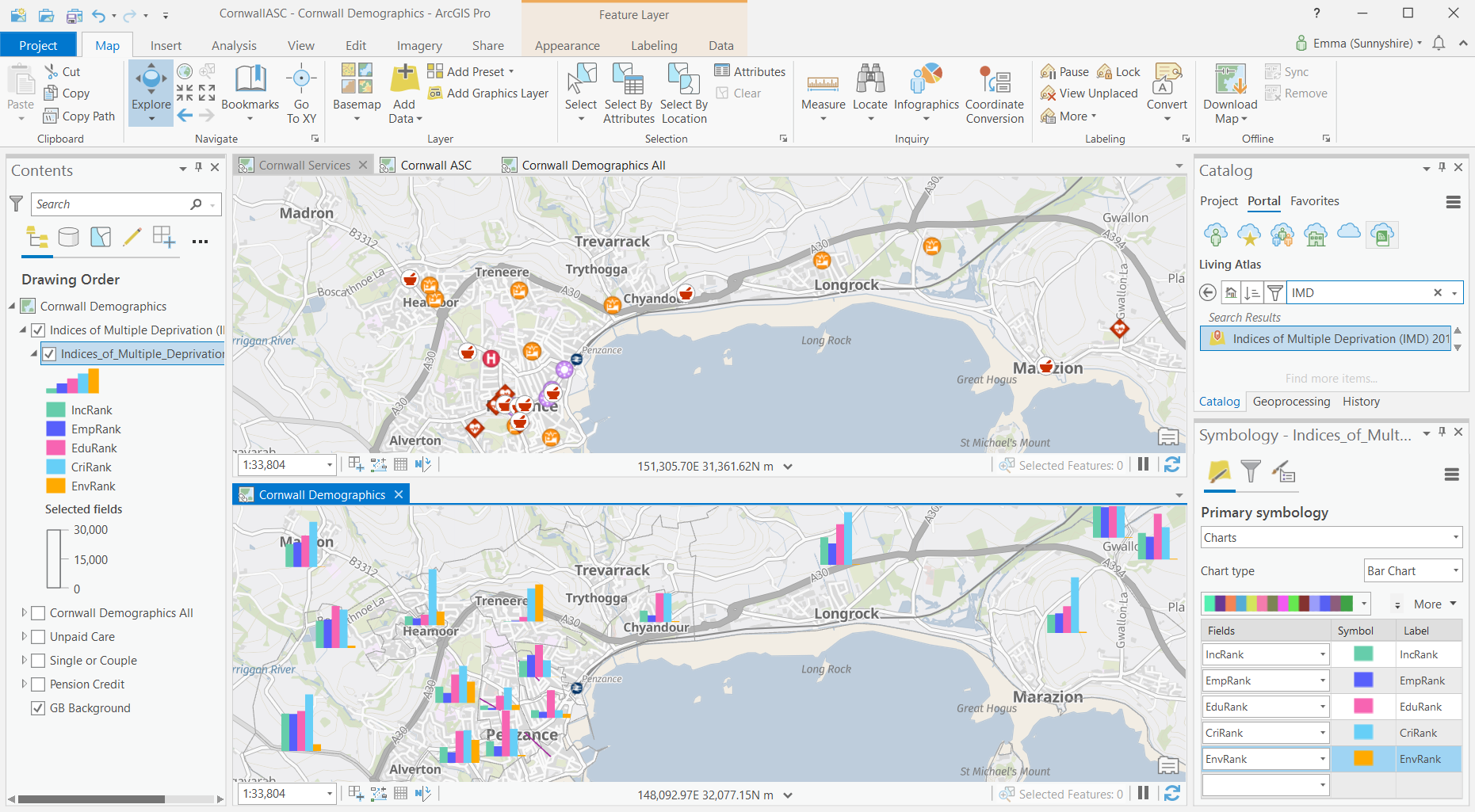
Chart Symbology in ArcGIS Pro
Geoprocessing
The analysis gallery and favourites section on the geoprocessing pane ensure you can easily access your most used tools. Right click on a tool to add it to the gallery. If you need to rerun a tool, you can save time by using the geoprocessing history which will reopen with the same settings you previously used, even if you’ve closed and reopened your project.
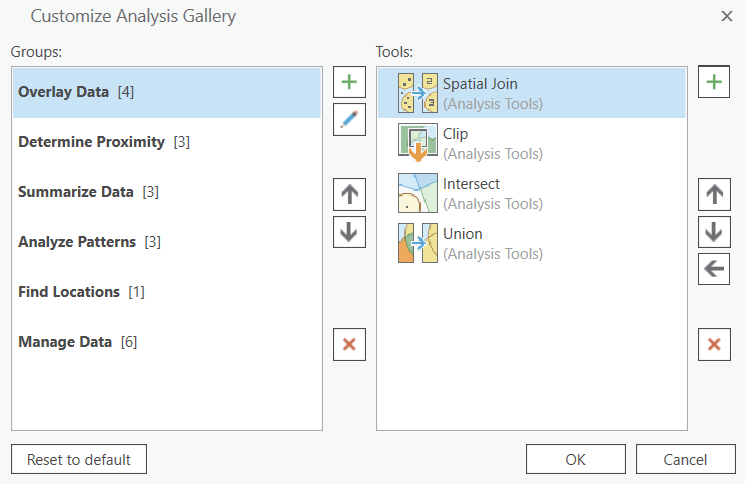
Customising Analysis Gallery in ArcGIS Pro
In Pro (from 2.5) you can schedule the running of both geoprocessing tools and models. This is useful for processes you execute regularly or computationally intensive processes you want to run after your working day ends. Read more in this blog.
Subtypes and domains
If you’ve gallantly struggled with these in ArcMap you’ll be happy to hear they are so much easier to create and use in ArcGIS Pro! Using the tools in the ribbon bar along the top, you can create new domains and subtypes, edit existing ones, and assign them to your fields. There’s a useful example in the help focused on fields, domains and subtypes. The Domain Usage pane in Pro can be accessed from the Domains view. This pane helps identify what datasets use domains in a specific geodatabase workspace. Learn more about how to identify domain usage.
Network Analysis
ArcGIS Pro uses the ArcGIS Online network dataset by default. If you want to use your own instead, you simply use Change network data source from within the Network Analyst Data Source options. Starting with Pro 2.5, you can create your own network datasets! To learn more, see the Create a network dataset tutorial.
Want to know more?
There are lots of other ways to help you become an ArcGIS Pro pro:
- Watch some videos on YouTube. This one is a couple years old but still relevant or you can see highlights of the new functionality in Pro 2.6.
- Read more blogs including this one introducing Pro 2.6 or our original bunch of ArcGIS Pro tips
- Follow the ArcGIS Pro Migration Guide
- Take some training. This course, available virtually, will help you learn essential Pro terminology and prepare you to efficiently complete many different tasks; mapping, editing, geoprocessing and analysis.
What are you waiting for?
If you haven’t looked at ArcGIS Pro since version 1.0, and perhaps dismissed it because it didn’t have all the functionality you needed, it’s time to look again! The development team have implemented lots of user-requested enhancements, many of them ArcMap equivalency requests – like the Ideas in ArcGIS Pro 2.5. Don’t forget to have a look at what’s been added in the last version and check out the ArcGIS Pro roadmap and for what’s planned next.
ArcGIS Pro will streamline the way you do your GIS work!