In part 1 of this three-part blog series, I focussed on how you can configure UNE for ArcGIS for your Quality Assurance (QA) team, that maintains high-quality network data. The QA team’s role is integral for the rest of the utility to make informed decisions, particularly for an Engineer out in the field.
One key decision tool for an Engineer team is the ability to trace through the network to find controllable assets in the case of planned maintenance, a fault, or a leak. These complex tracing analysis tools are easy to configure in UNE for ArcGIS and allow for tailored trace types to be set up for different scenarios. In this example, I want to set up an Isolation trace for my Engineer team operating a water distribution network.
I want to make sure that this Isolation trace meets the requirements for my Engineers, who need to know which valves are operable to close and to successfully isolate the network when a leak has been spotted. Using the Trace Command configuration tools, I can select a default trace type and build on top of this configuration until I achieve my desired results.
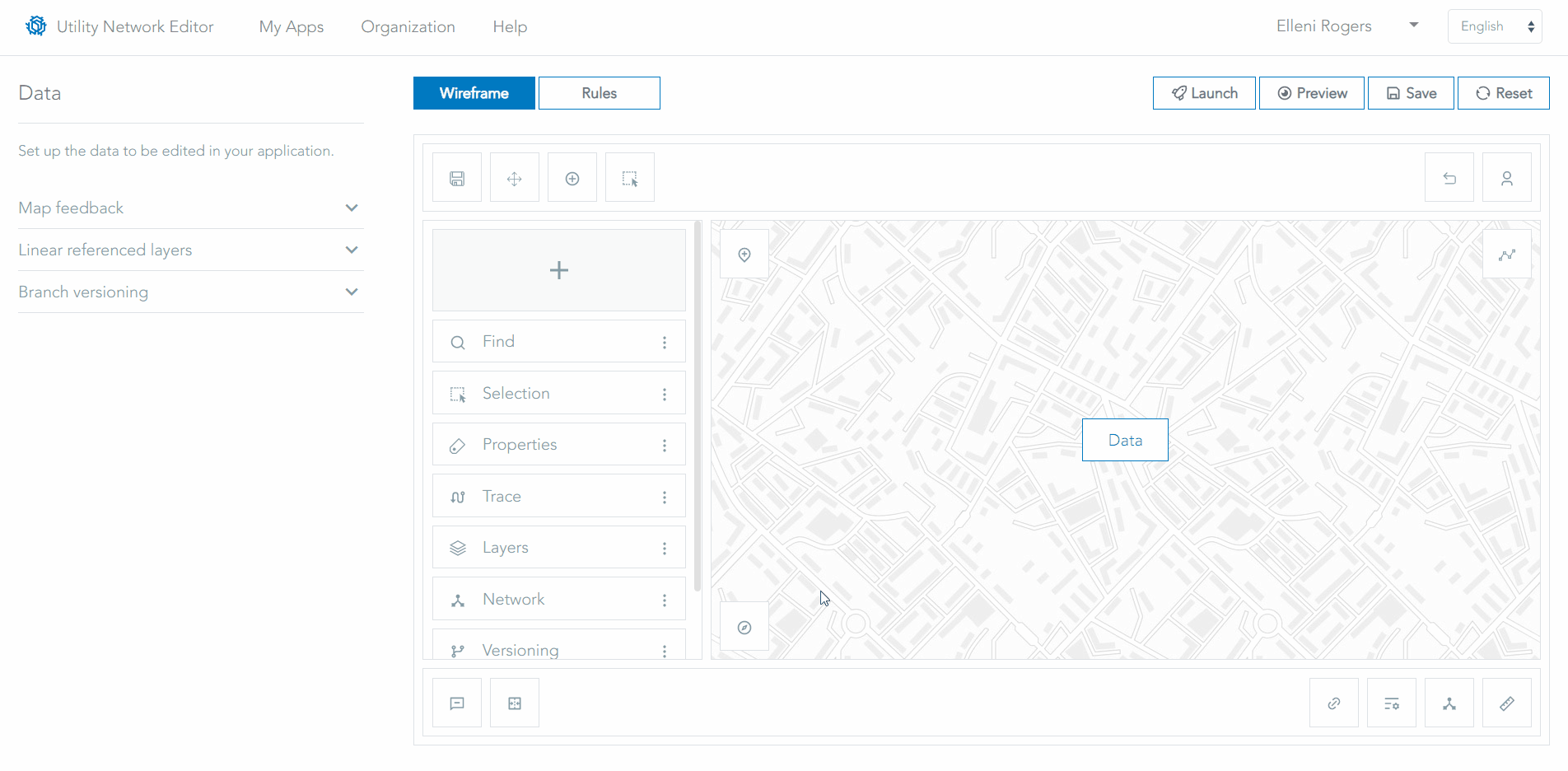
Configuring a trace in UNE for ArcGIS for an Engineer team
Using the Preview function, I will test the Trace to make sure it has been configured correctly and test the Network Device Trace Report successfully returns the right features after the trace has run.
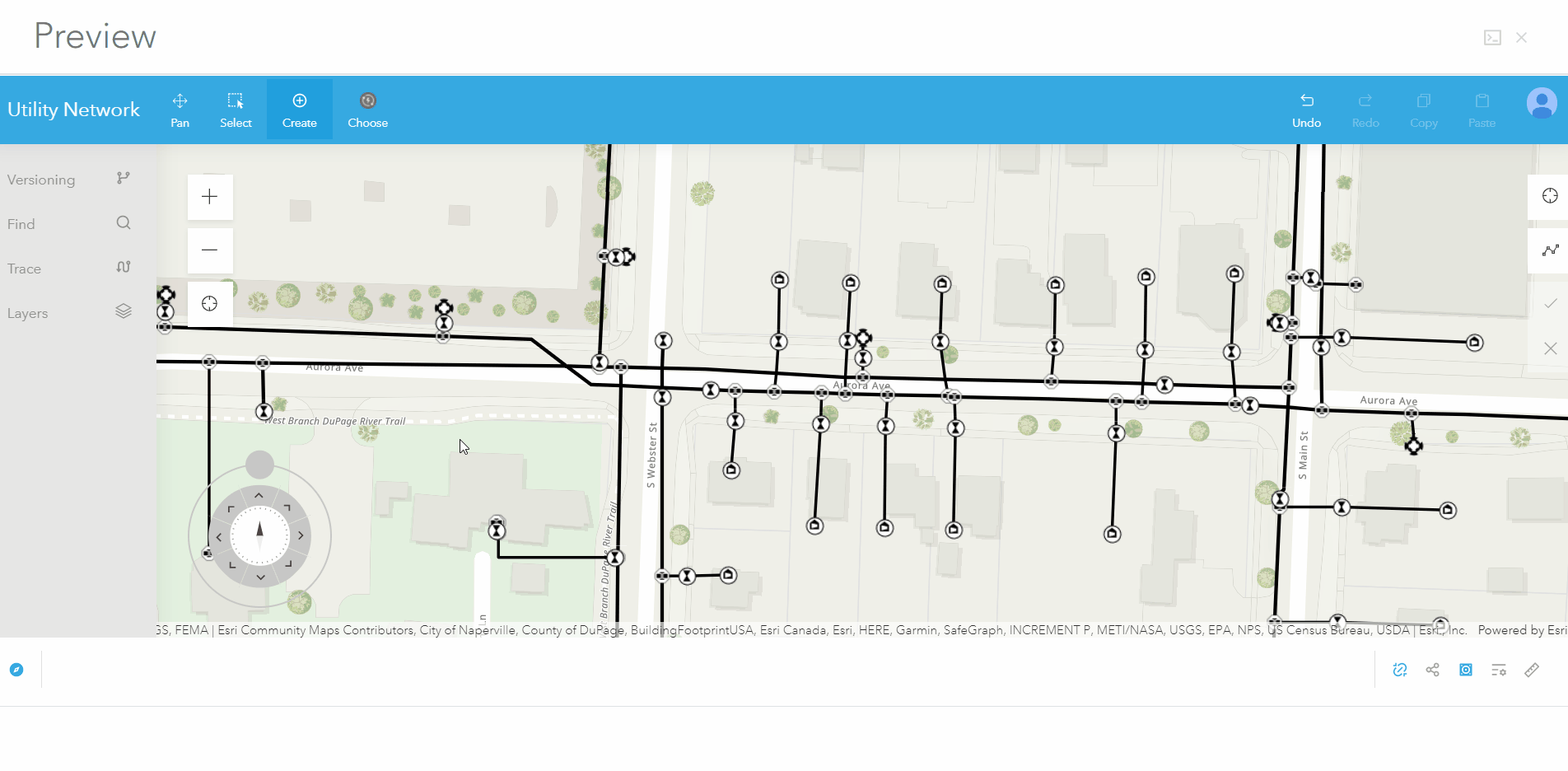
Previewing a trace configuration in UNE for ArcGIS
I want to make sure Network Diagrams are turned on should Engineers need to generate a schematic or pull up a pre-configured schematic of a complex asset like a pumping station. I can use the Look and Feel configuration options to do this. Whilst I’m here, I will also add a title to the Engineer’s application to make it clear it’s been specially configured for the team.
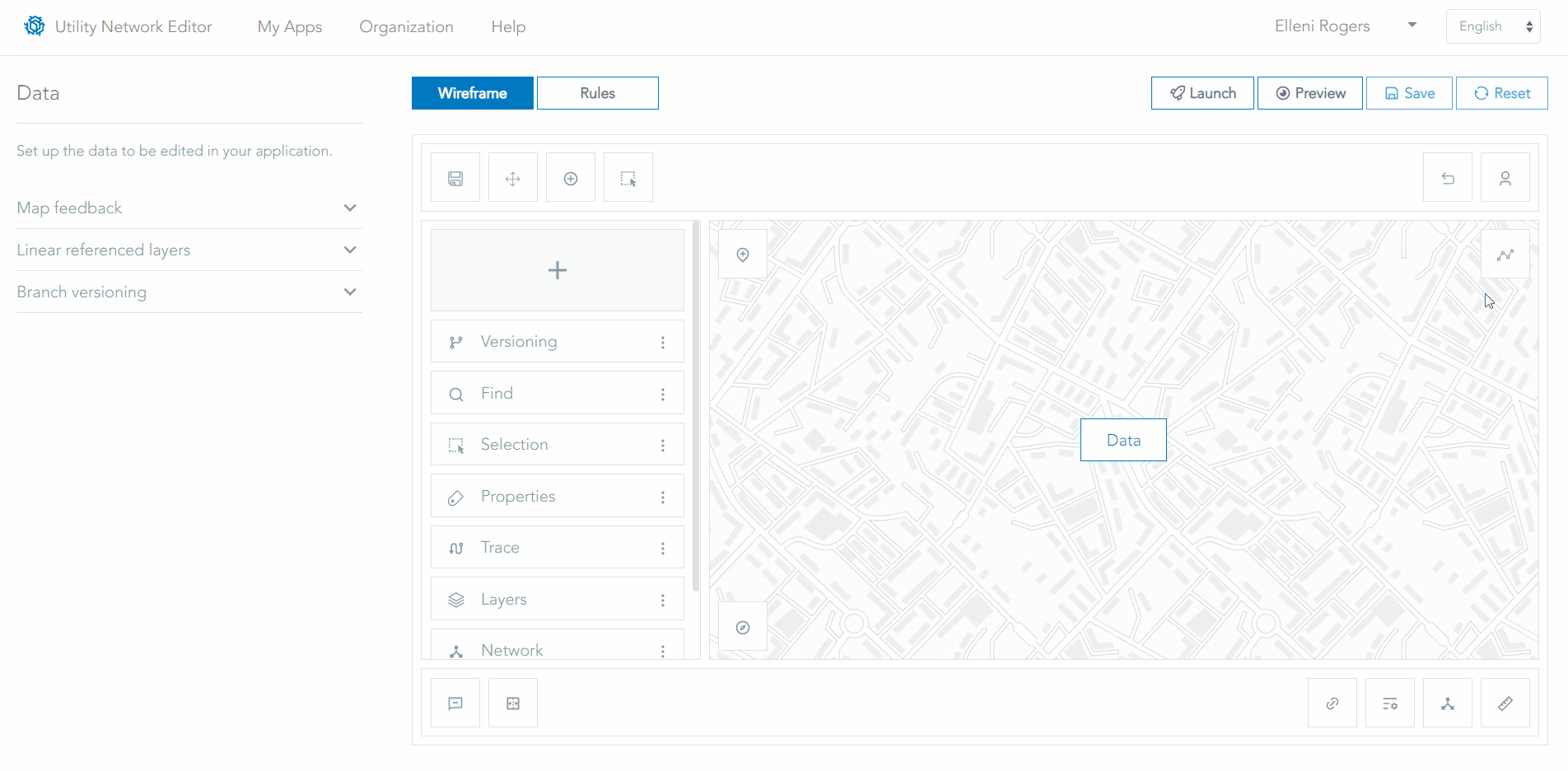
Configuring Network Diagrams in UNE for ArcGIS
Other considerations that might be configured for an Engineer team include turning off Versioning tools. Engineers out in the field might be editing the live network, to ensure the rest of the utility knows the live status of operable assets. In this scenario, we want an Engineer to be able to edit these operable assets, but we don’t want them editing other assets that require quality control. In the Utility Network data model, operable assets are stored in the Device feature layer. Here’s where we can use UNE for ArcGIS and the Rules configuration to finer control what edits are permitted by certain users.
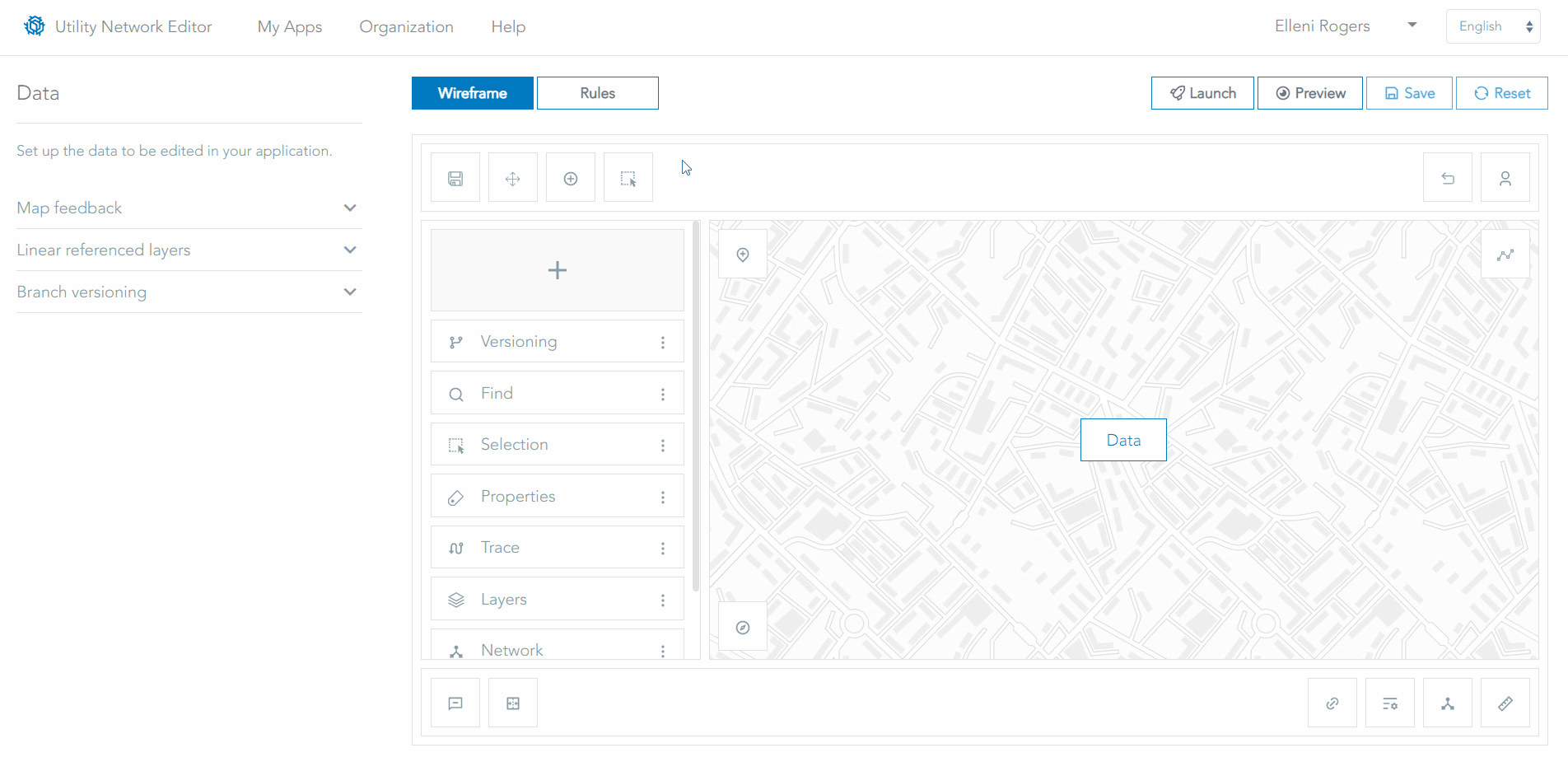
Configuring editing rules in UNE for ArcGIS
Configuring traces in UNE for ArcGIS allows Engineers to gain operational insight into the network and how it’s connected to utility assets. Importantly, these trace configurations can be shared across a number of users and provides a standard of assessing impact to the network. In part 3 of this blog series, I will explore how trace tools could be used for a different scenario, this time with a Customer Services team.
Don’t forget to register for this year’s Esri User Conference, where you’ll have the chance to see a special customer presentation of UNE for ArcGIS in action.