As we come to the third and final part of this blog series, I want to consider how a Utility Network Editor application could be configured for a Customer Services team. The needs of this team differ from the QA team (part one) and Engineer team (part two) and they need a tool that requires minimal training to operate.
Critically, these users do not need to edit the network, so I’ve turned off editing for all layers to prevent any accidental edits. I’ve also removed any unnecessary tools from the tool panel, so the app is clean and purposed only for the task at hand. The team can still view and interact with the network as other users would expect.
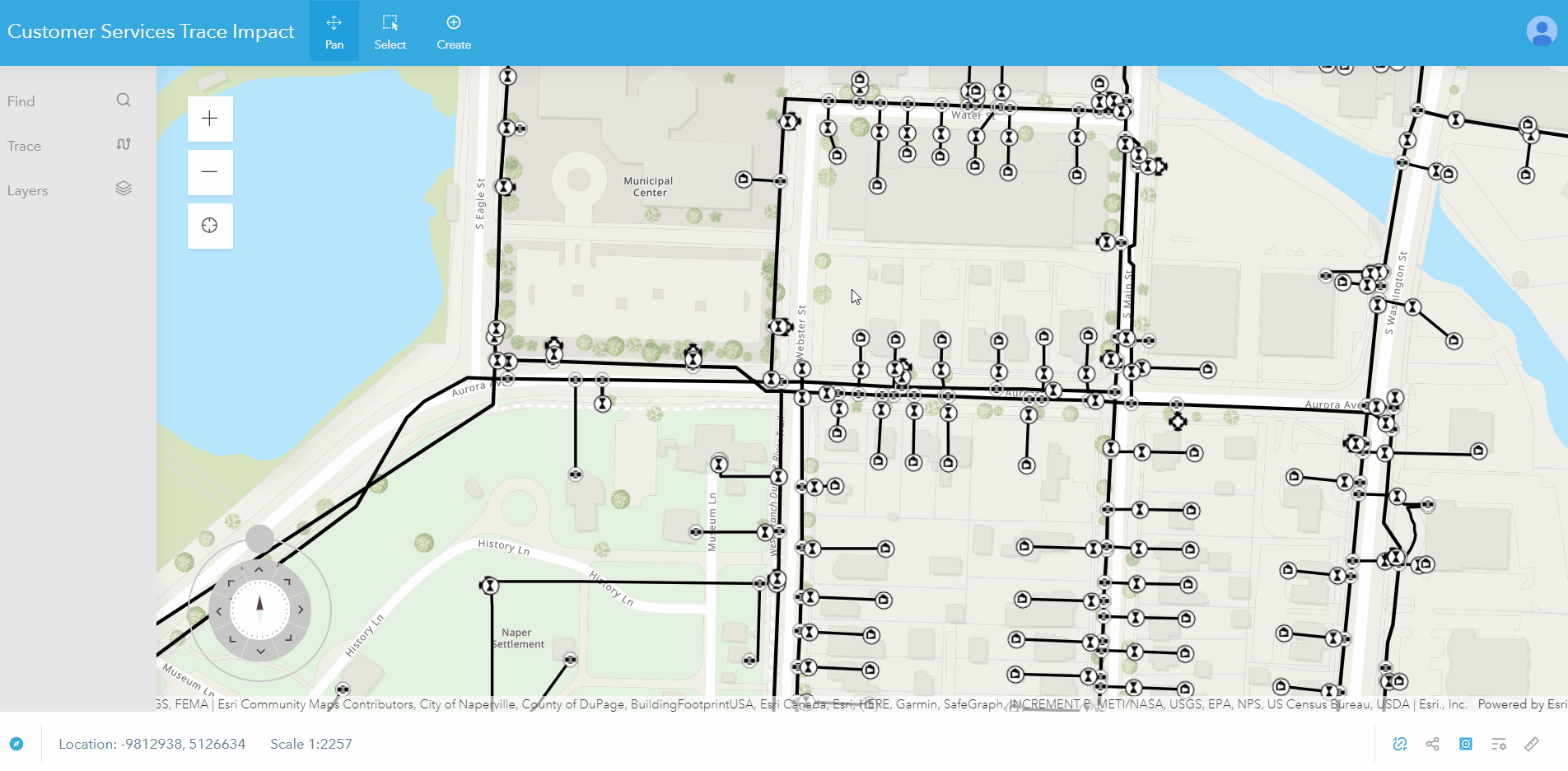
Configuring Utility Network Editor for a Customer Services Team
The key tool I need to configure for the Customer Services team is a trace that will allow them to perform the same isolation trace analysis that was configured for the Engineer team. This time, however, the features that are returned from this trace type must be the impacted service connections rather than the operable assets. In Utility Network Editor, I can easily specify the service connections for Commercial, Residential, and other customer types as the only features I want to be returned from the trace.
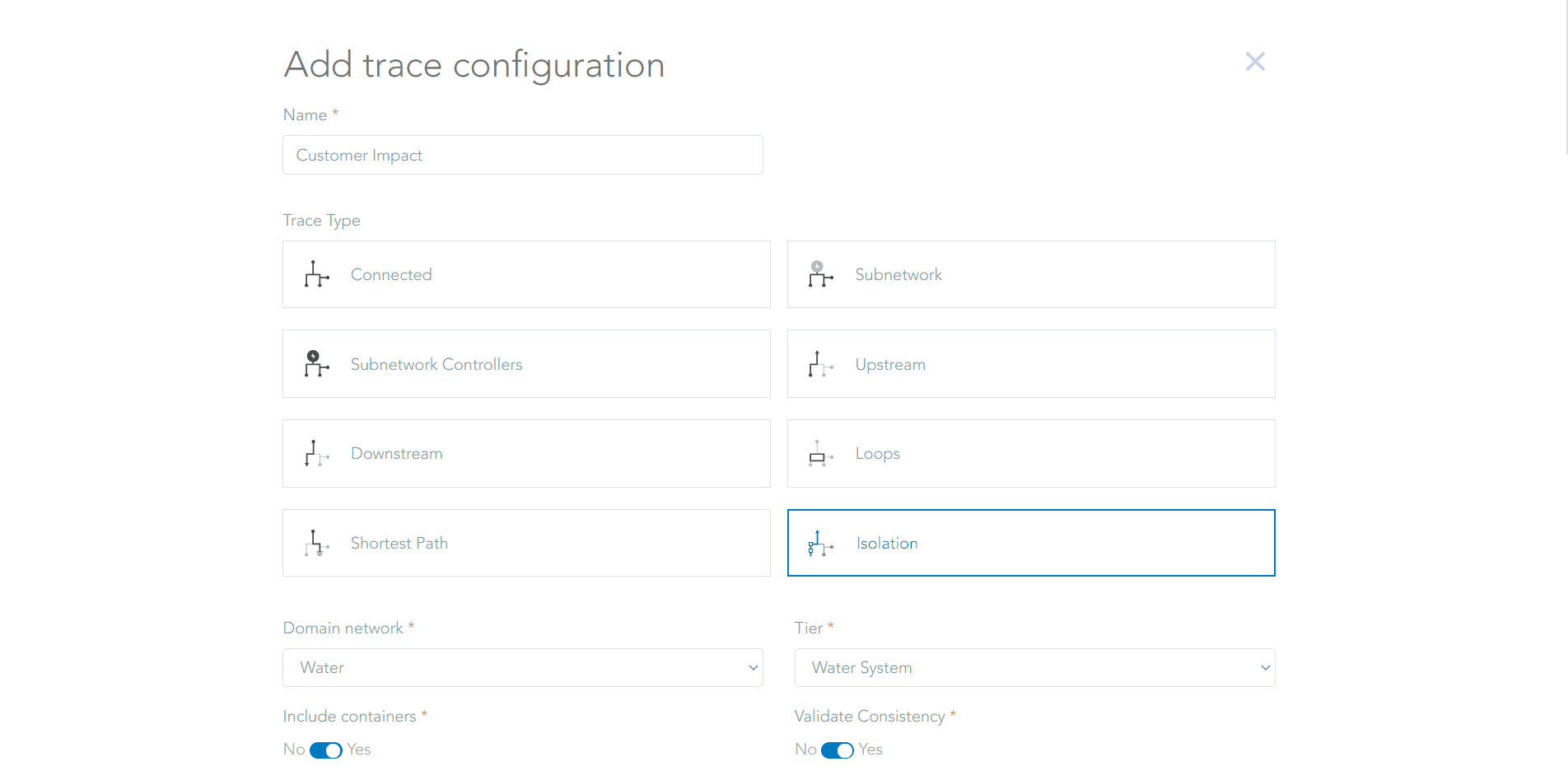
Configuring an isolation trace for a Customer Services Team
Utility Network Editor has now been configured for all my teams in my utility. The Customer Services team has a tool that does not require specialist GIS knowledge to operate and therefore can be implemented quickly into their workflows for proactively contacting customers of planned or unplanned outages on the network.
Final considerations for configuring Utility Network Editor
As with any web application that you configure with ArcGIS, individuals and teams will be most successful when the application has been tailored towards their specific needs and doesn’t include unnecessary tools that could confuse a new user or create the opportunity for mistakes. Coming up with a plan for each individual team will allow you to configure Utility Network Editor in the right way. It’s always a good idea to make sure you know the answer to the following questions before starting your configuration:
- Do your users need to edit the network, only parts of it, or not at all?
- What is your preferred versioning methodology for users editing the network?
- Does your team require tracing and if so, what insight do they need from the trace analysis?
- What Basemaps and other reference layers are required in the map to guide users?
- Can the app be shared with the whole organisation, or does it need to be shared securely to a team through a group?
For more advice on getting the most out of Utility Network Editor, be sure to check out the documentation, blogs and webinar content on our website.
Don’t forget to register for this year’s Esri User Conference, where you’ll have the chance to see a special customer presentation of Utility Network Editor in action